Step 1
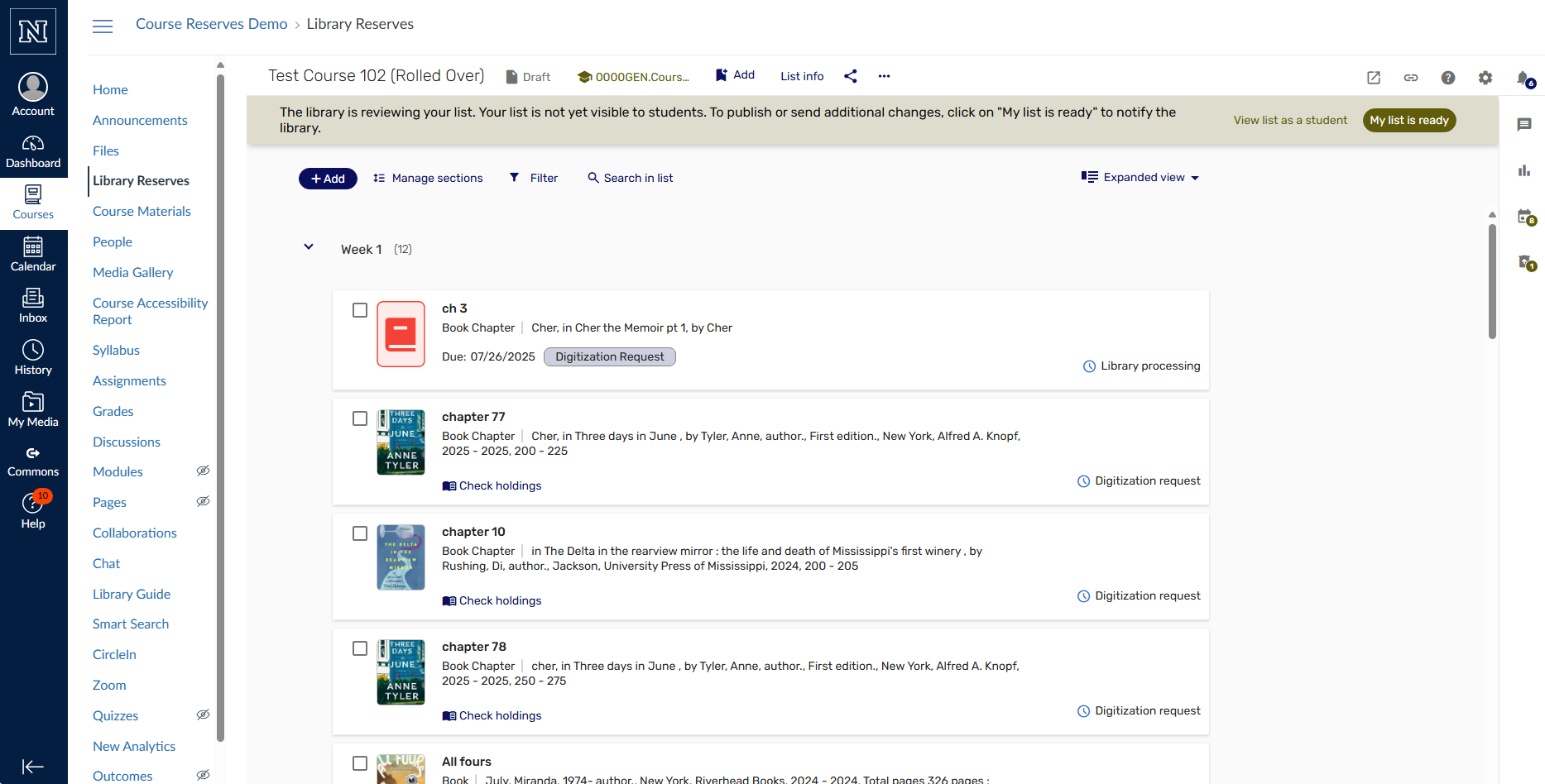
- In your reading list click "Add"
Step 2
- Choose the entry method (Search the Library or Manual Entry)
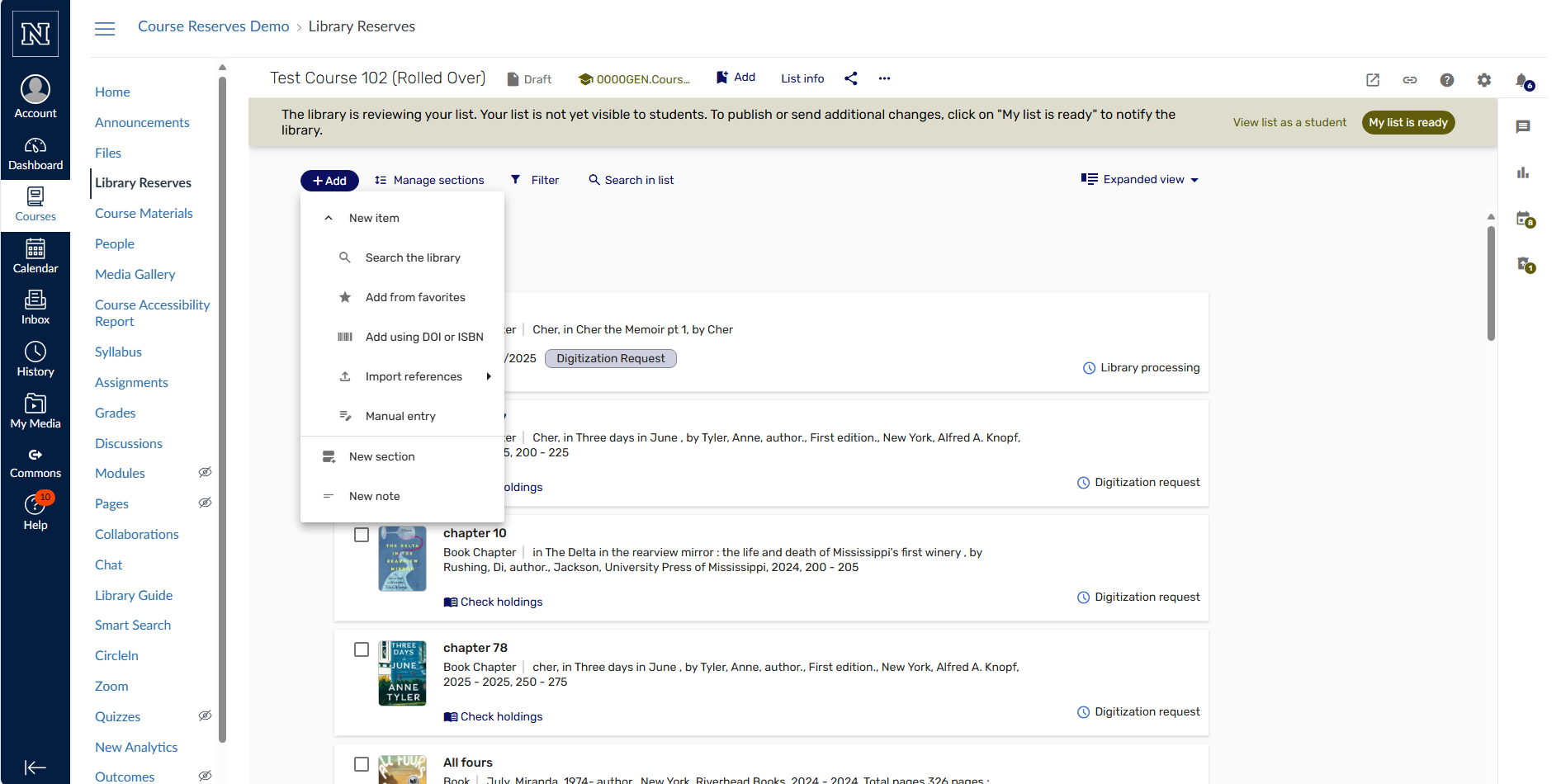
- Option 1: search the library for items the library owns:
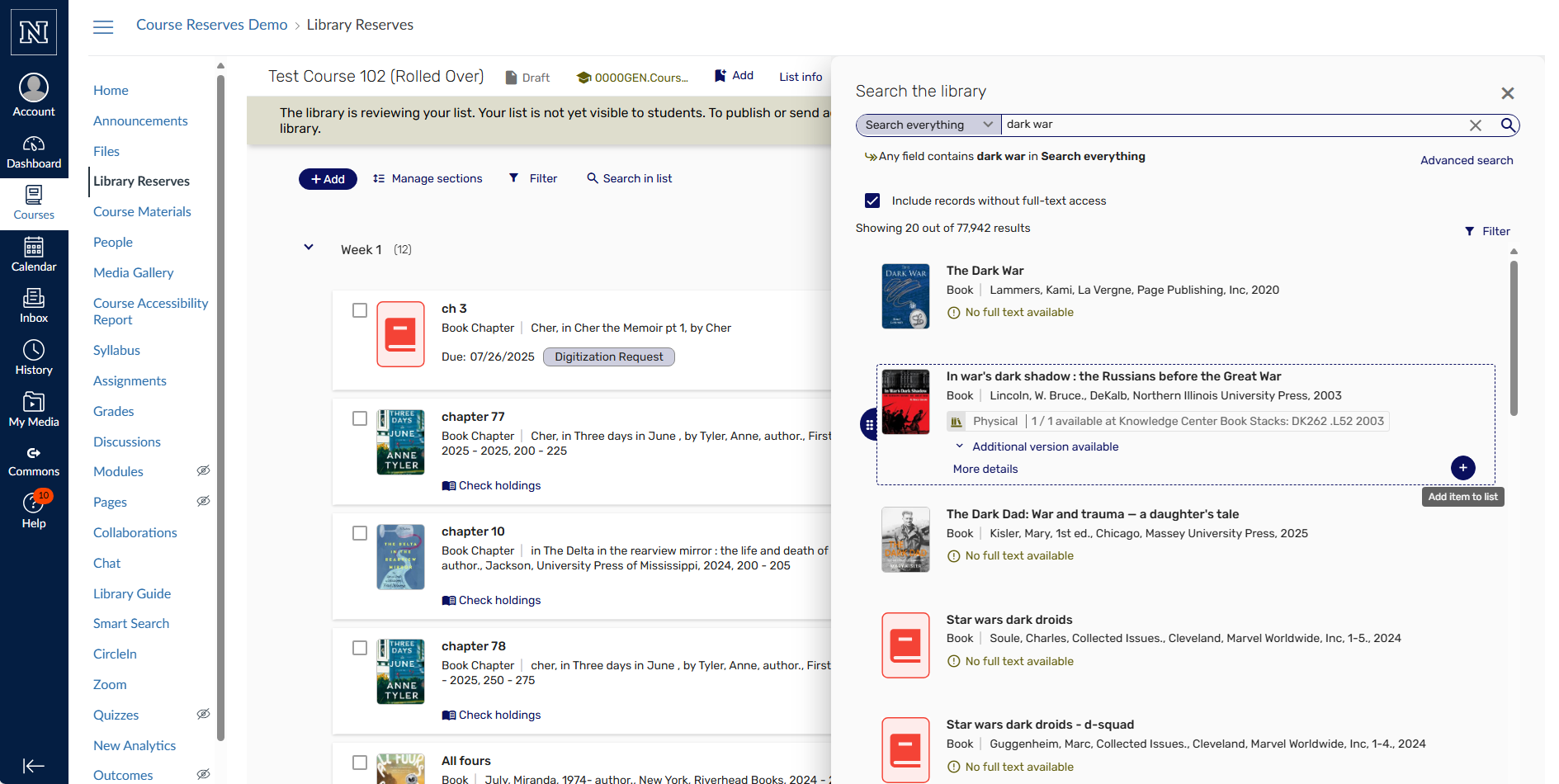
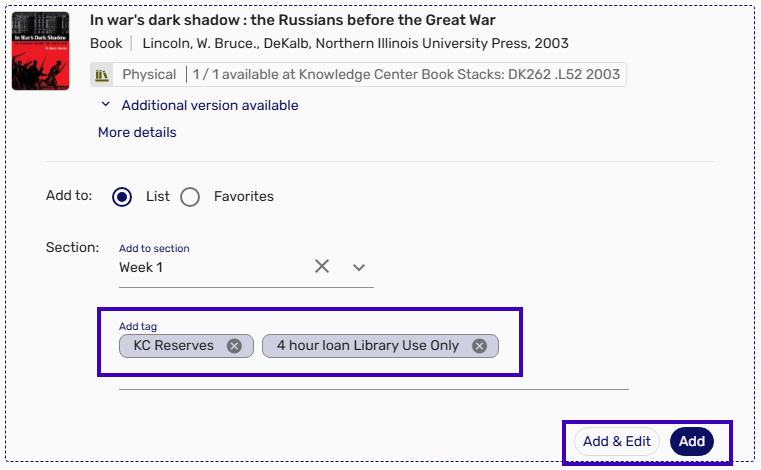
Add and answer necessary questions:
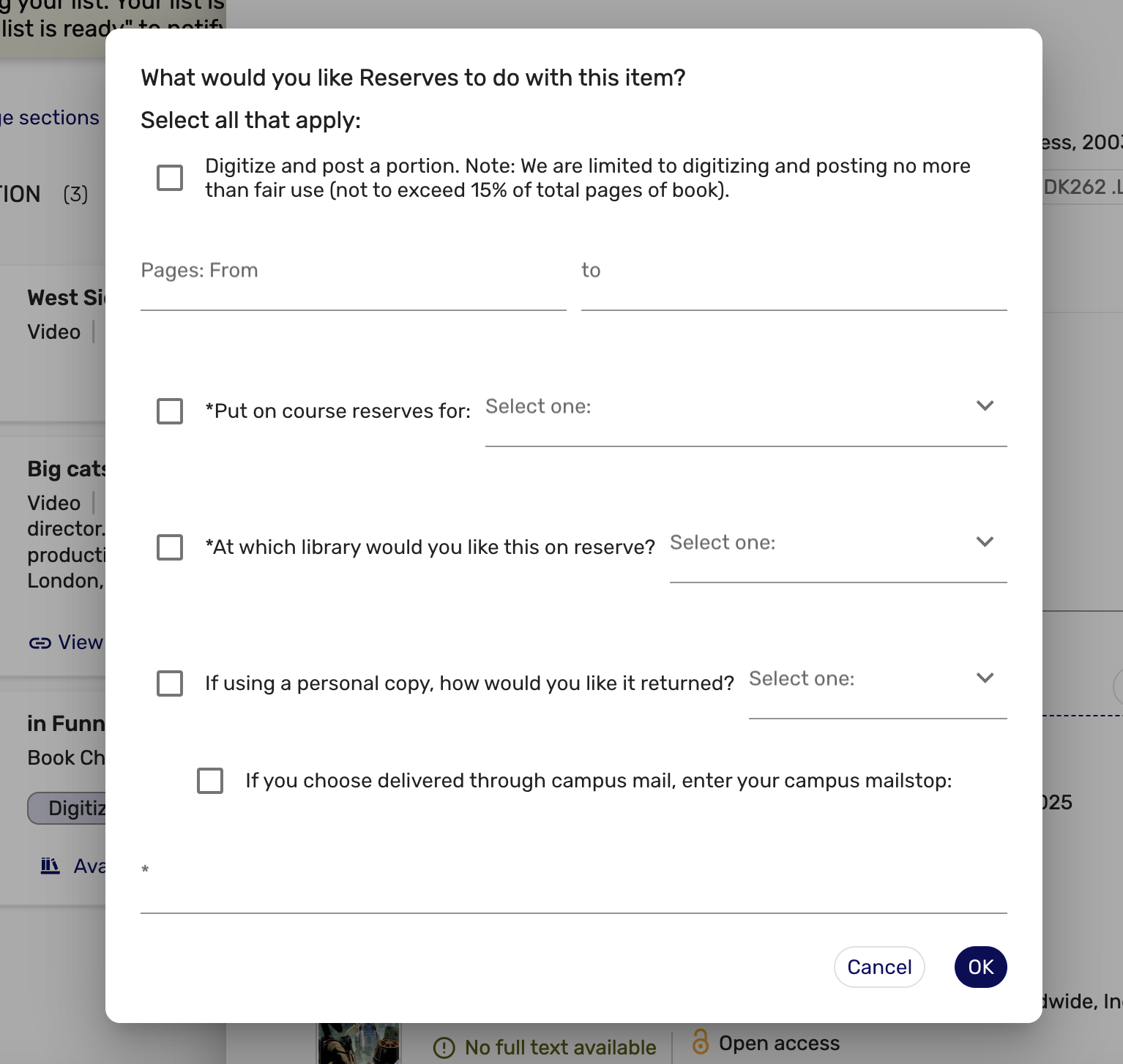
- Option 2: manual entry (book or Video)
- Fill in as much information as possible and answer the necessary questions
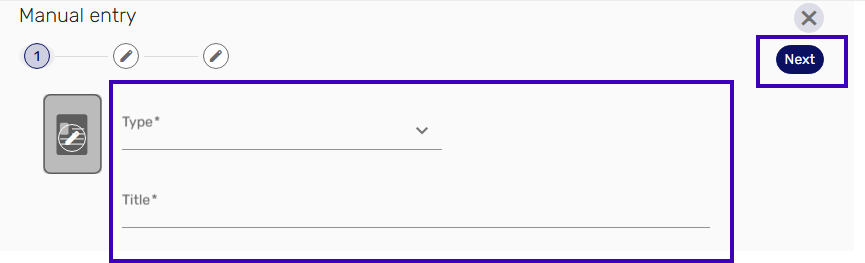
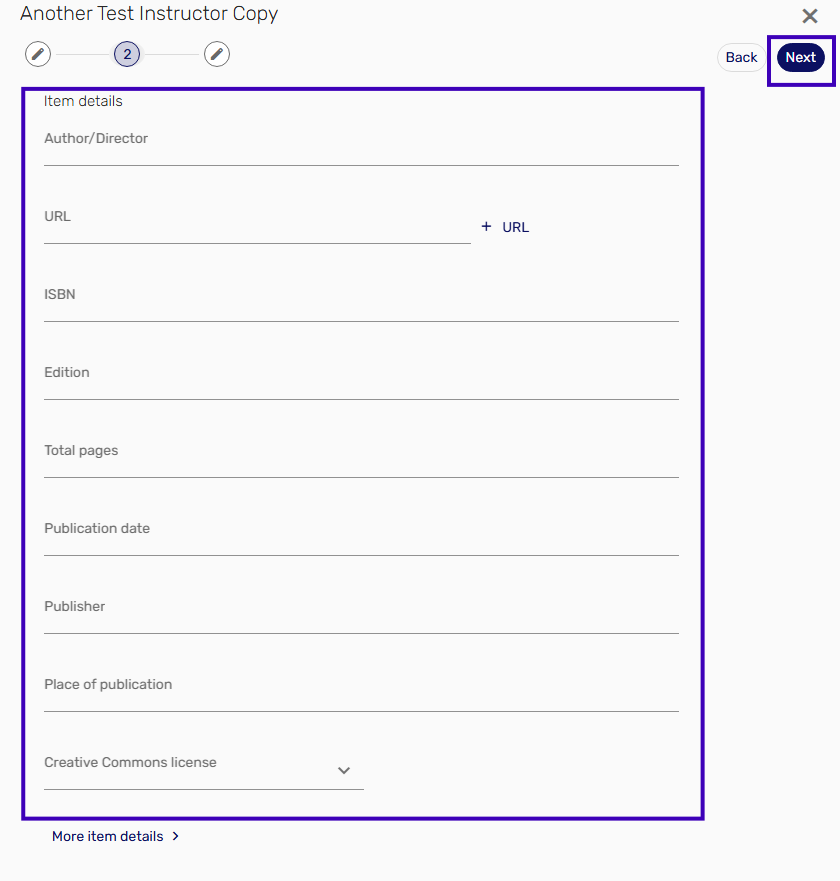
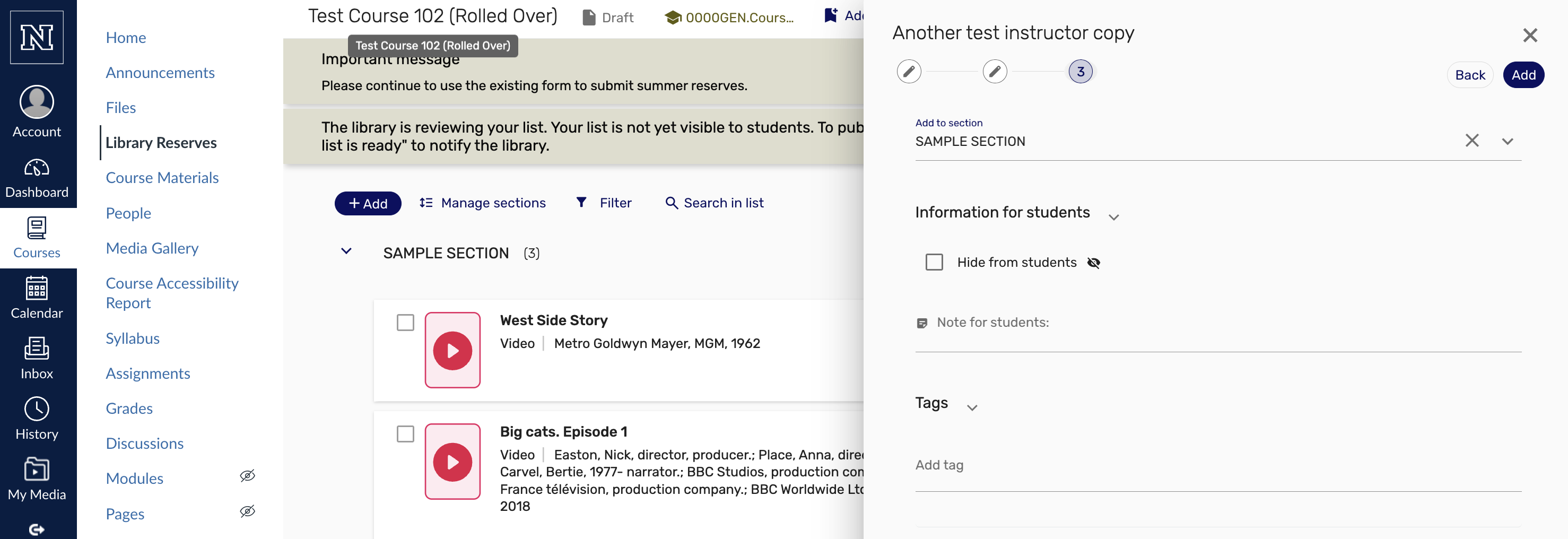
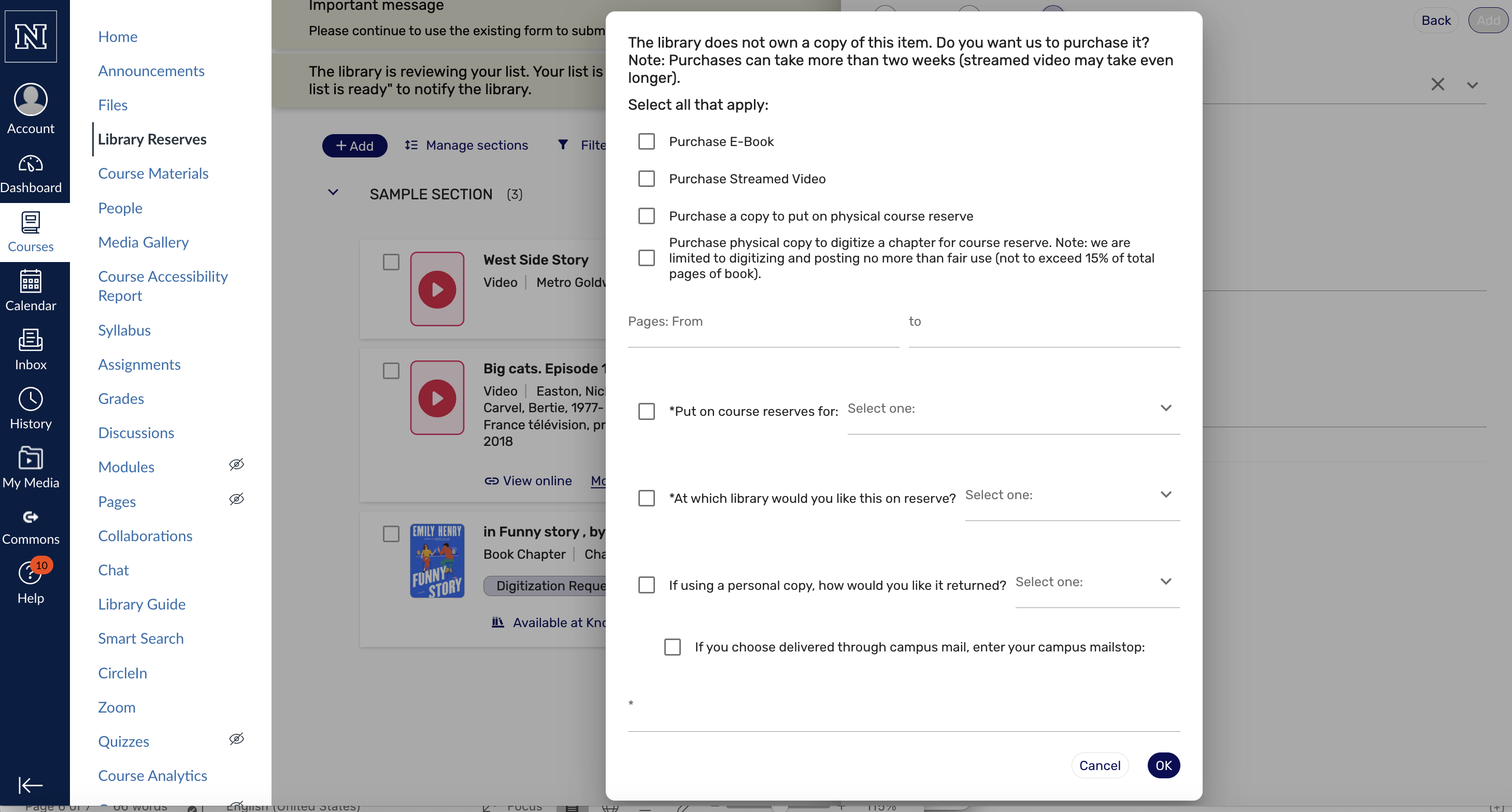
Step 3
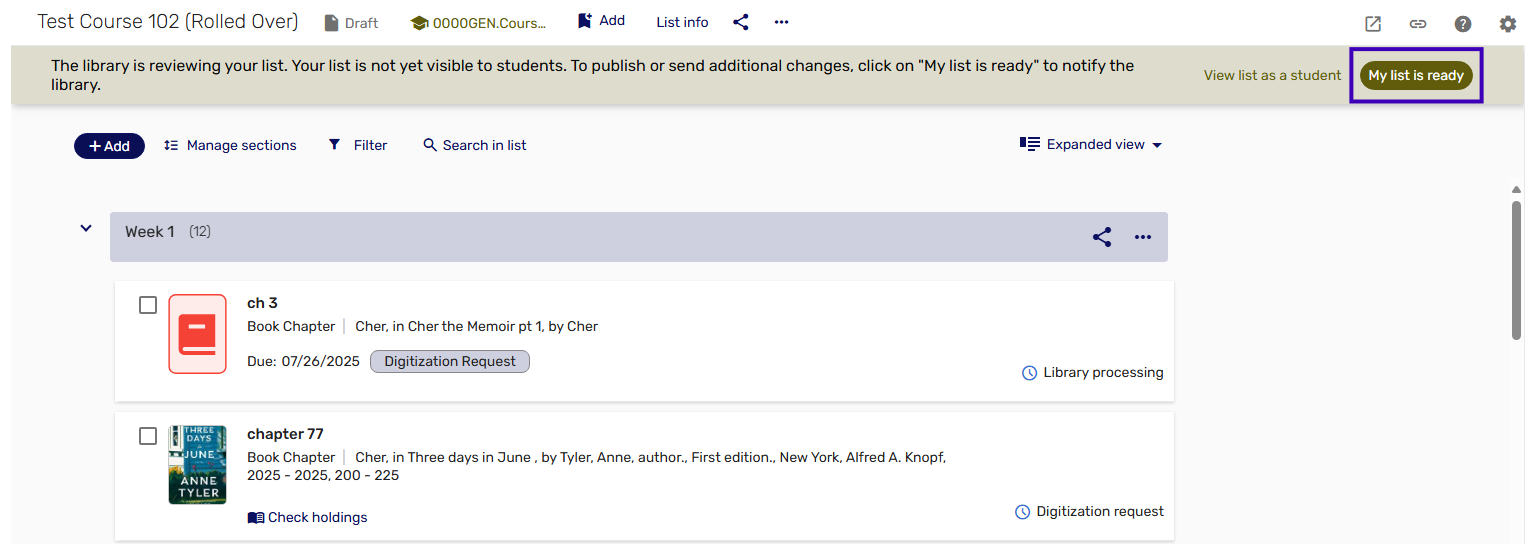
- Submit list to the library for processing