Step 1
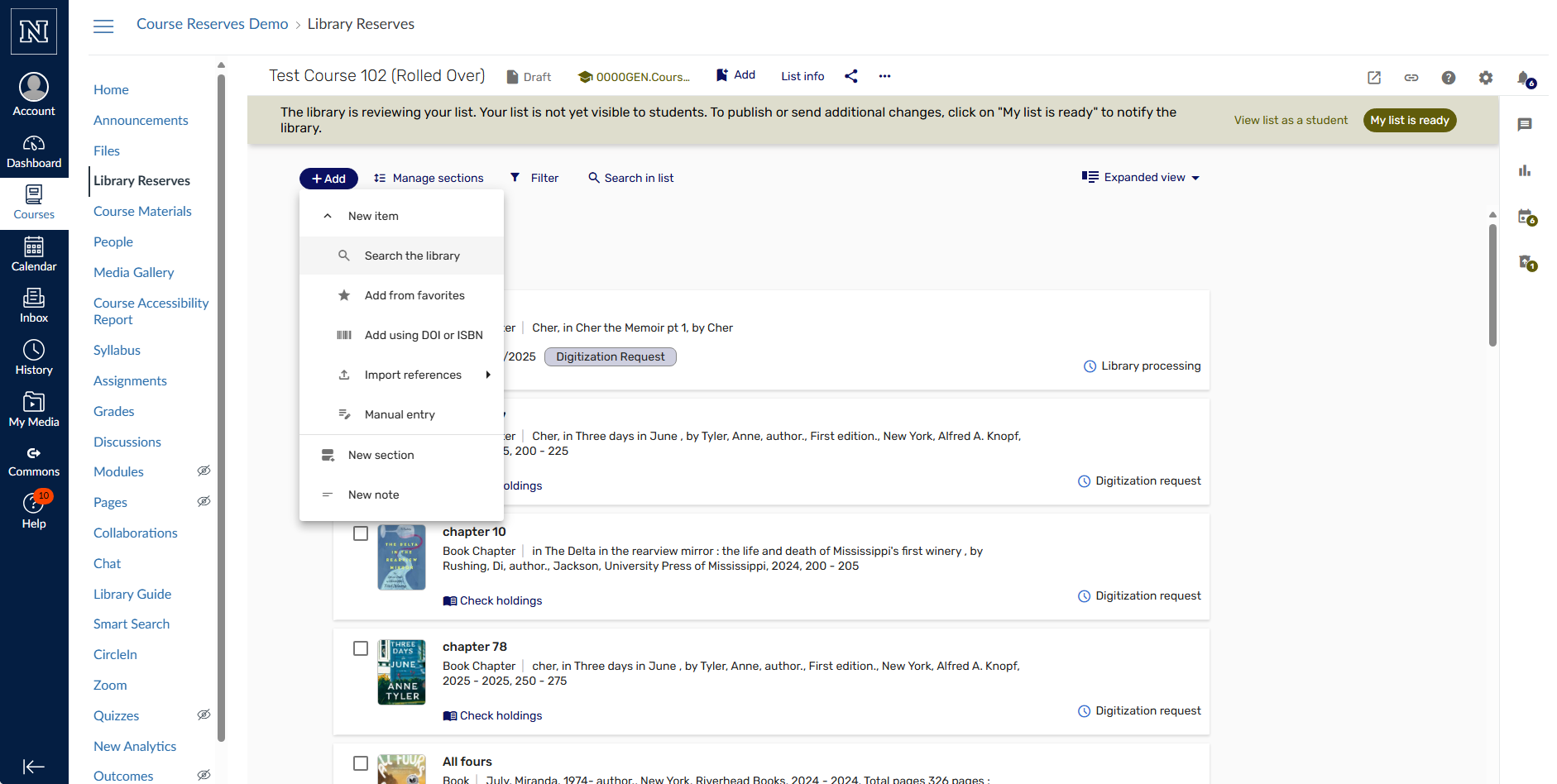
- Navigate to the Library Reserves link in the course
- Click the “+Add” button
- Click “Search the Library”
Step 2
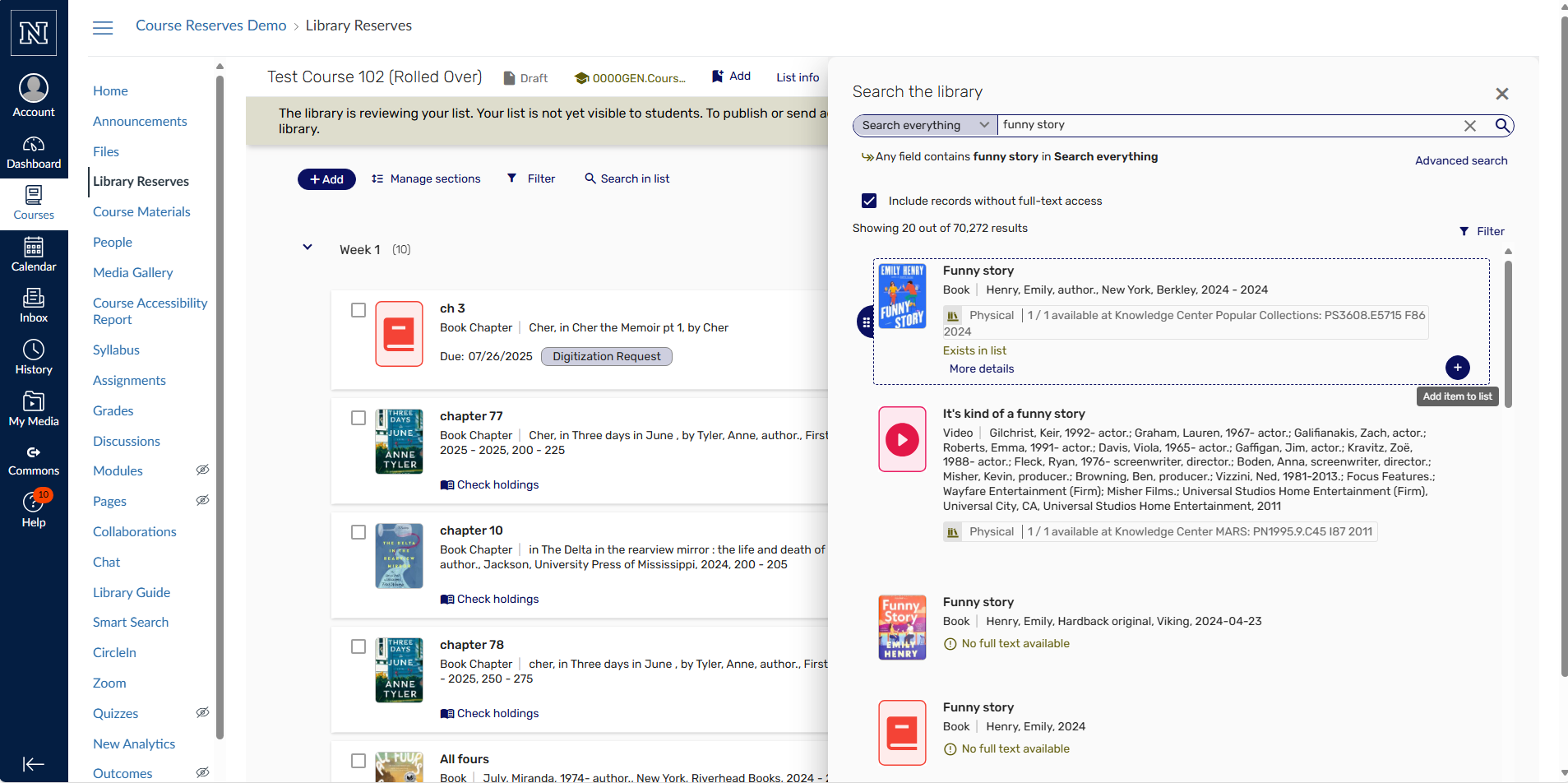
- Search the desired title
- Click the “+” button on the desired title
Step 3
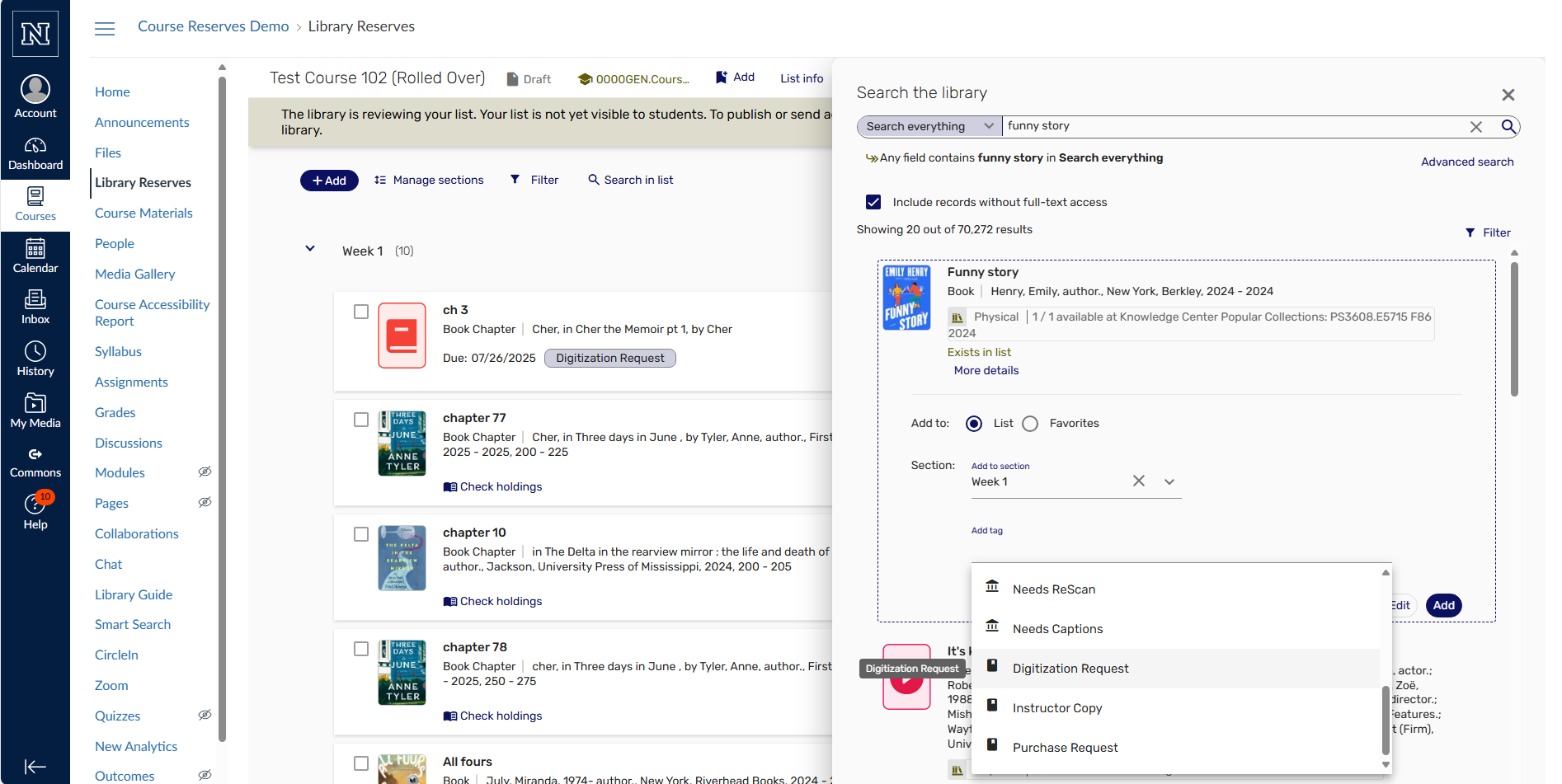
- Click “Digitization Request” on the “Add Tag” drop down
Step 4
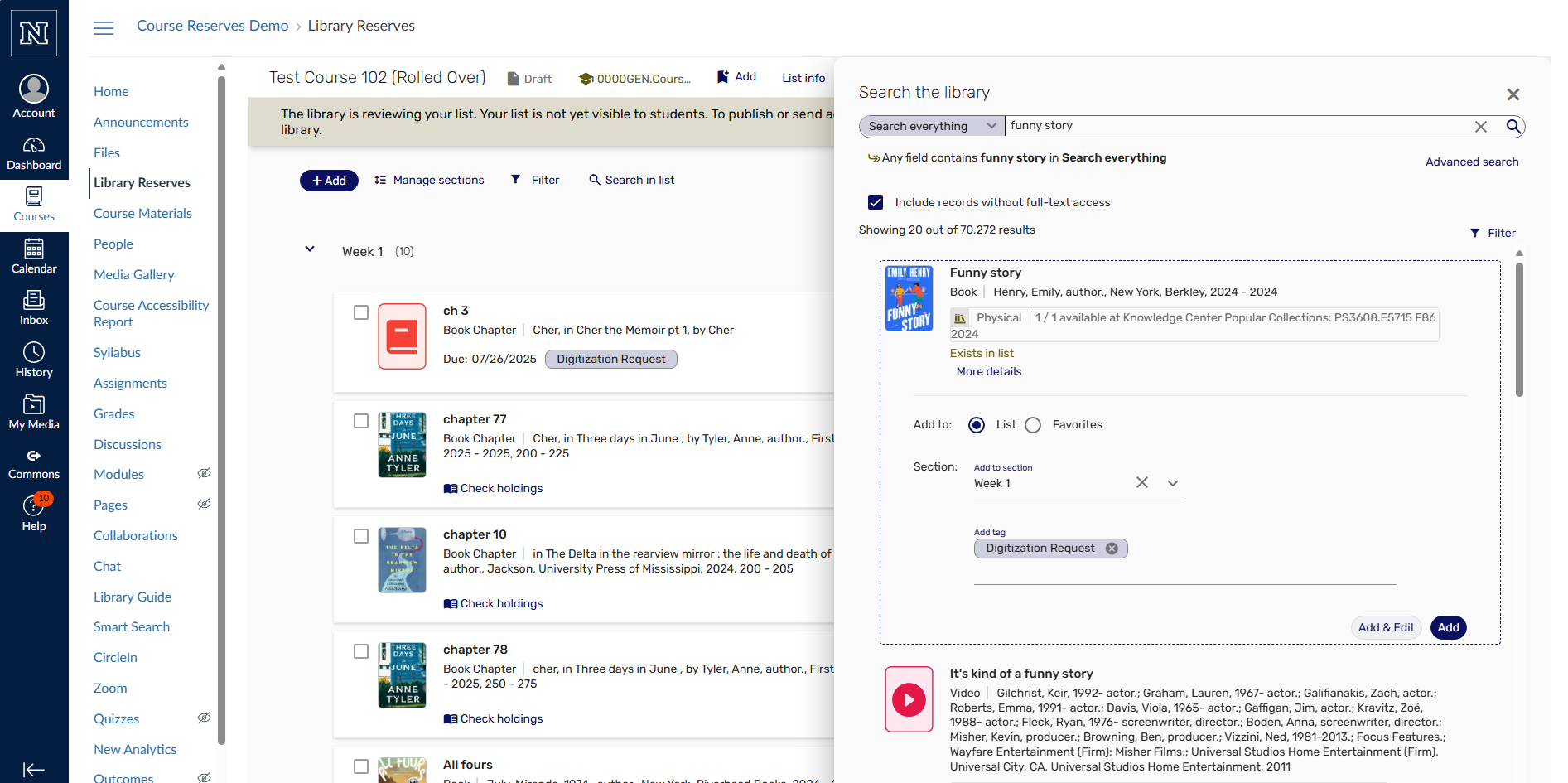
- Then click “Add & Edit” at the lower right
Step 5
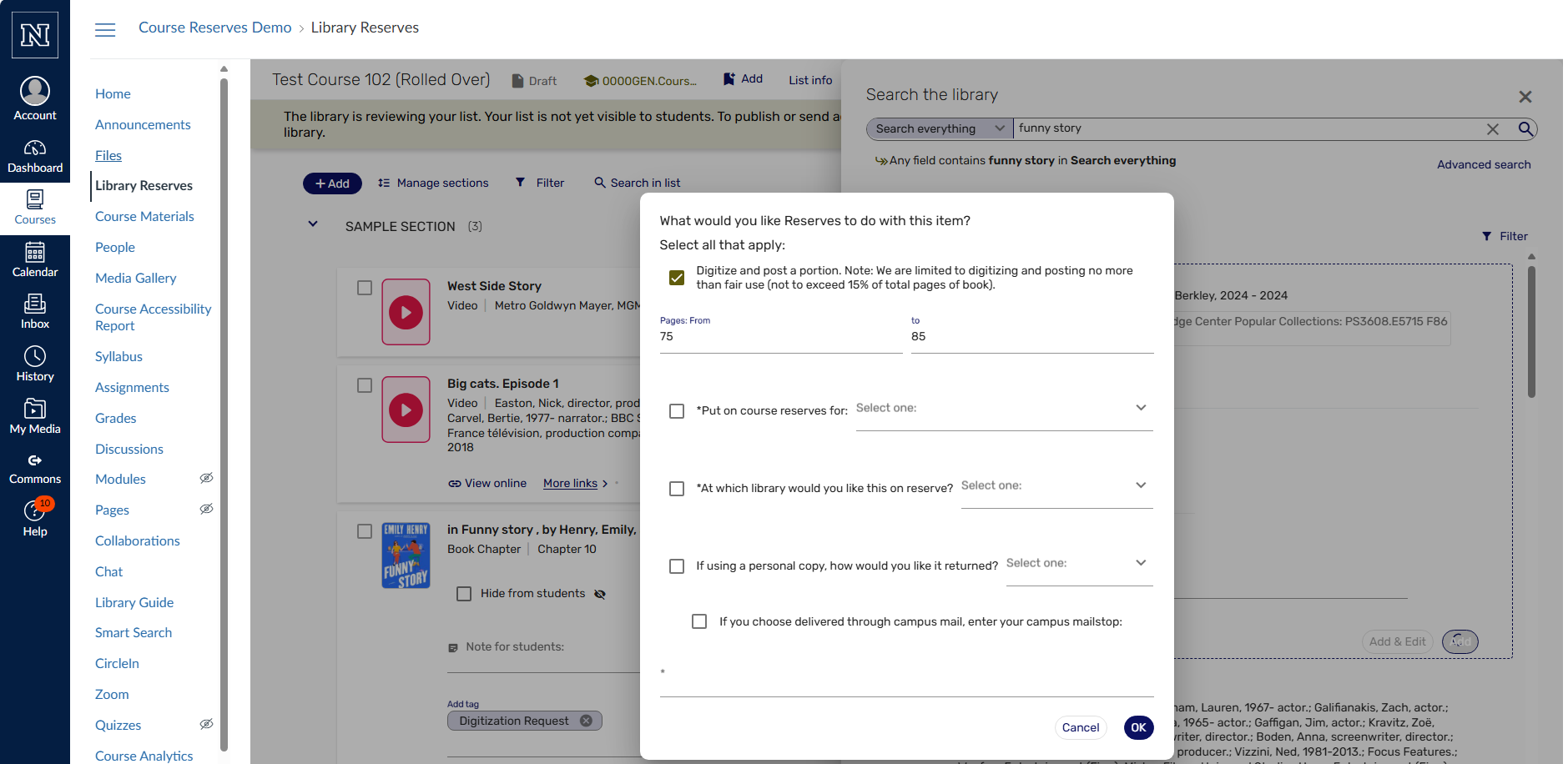
- Click the process that you are requesting (in this case, digitize) and include desired page range
- Click “ok” at bottom right
Step 6
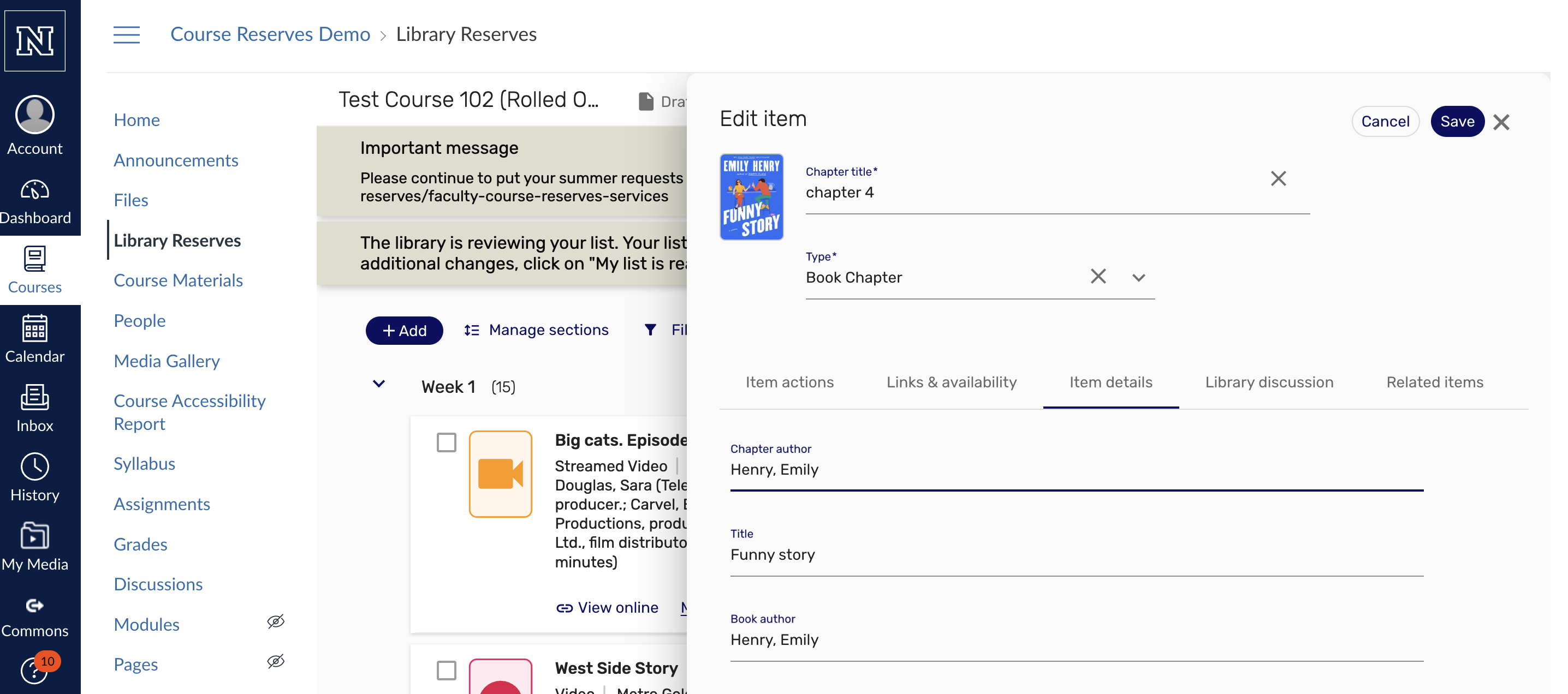
- Be sure to fill in Chapter title, choose Type “Book Chapter”, and fill out book title and all other citation information you have
- Click “Save” at the upper right
Step 7
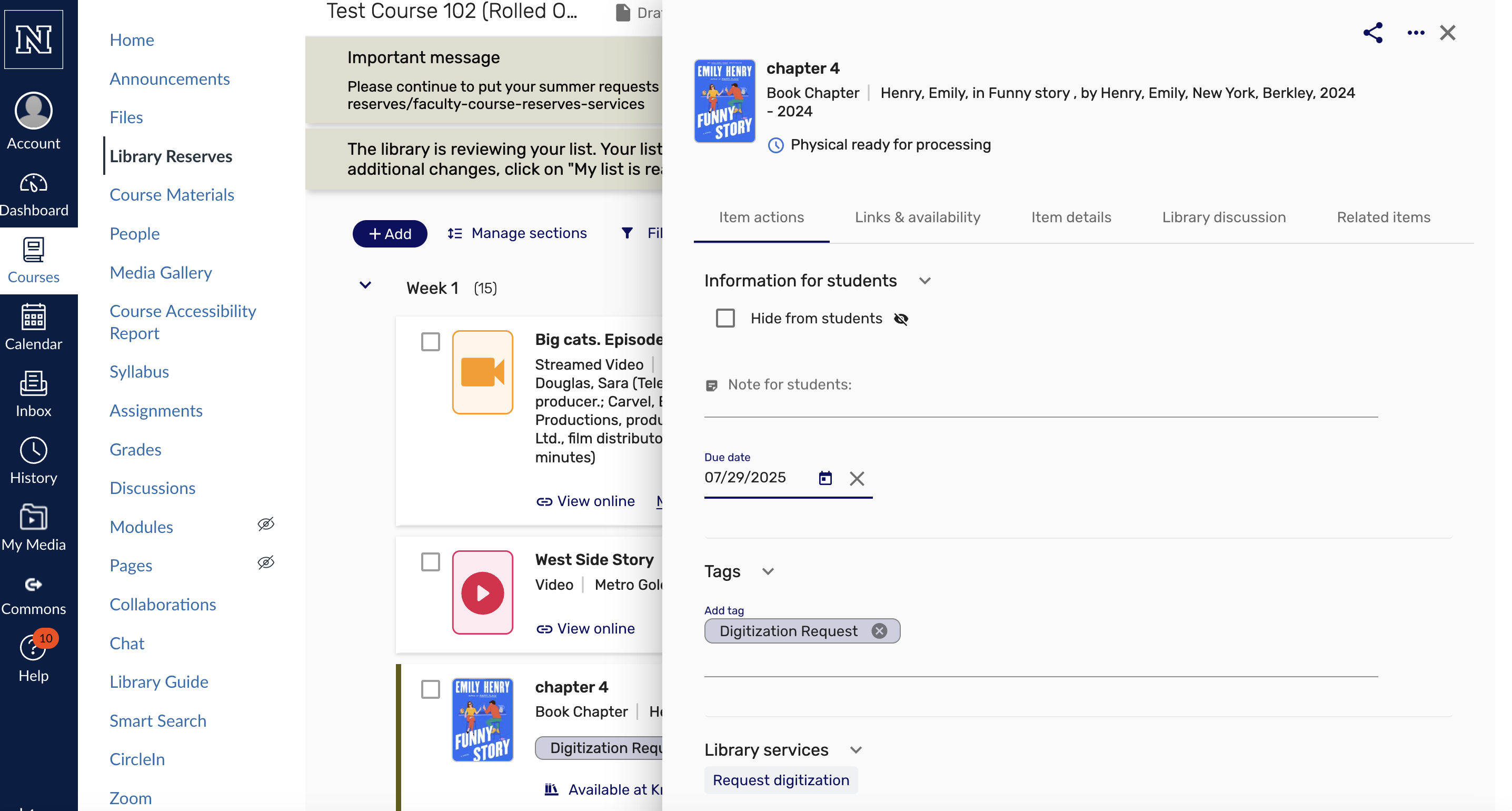
- Click the “Item Actions” tab
- Fill in Due Date/Need by date
- Click “Request digitization” under “Library services” at the bottom
Step 8
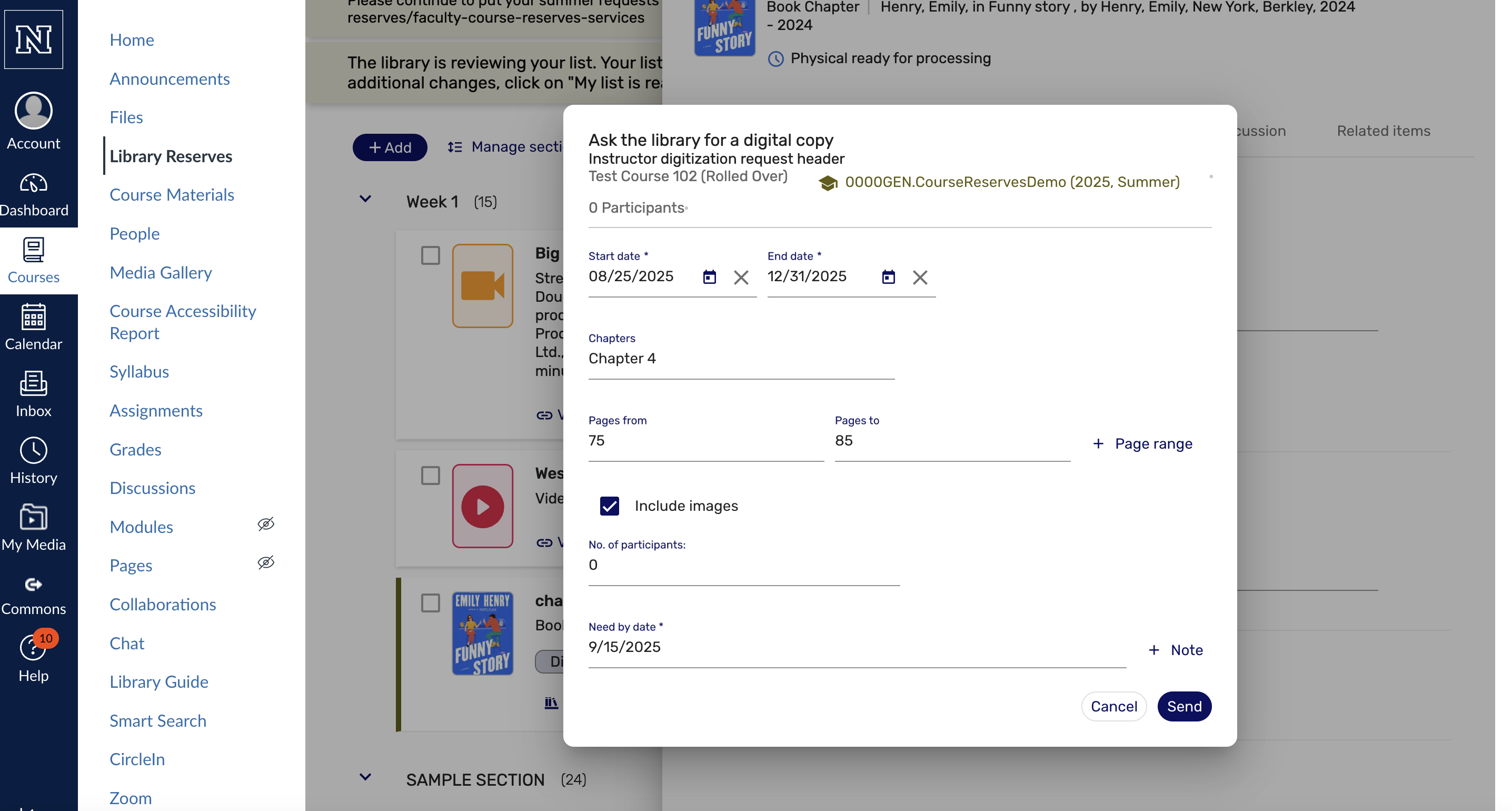
- Fill in desired chapter to digitize (scan)
- Fill in page range, or page ranges, if you need more than one excerpt
- Note: We are limited to digitizing and posting no more than fair use (not to exceed 15% of total pages of book)
- Fill in Need by date
- Click “Send” to send the request to the library
- You can then click the “X” at the top right to close the request