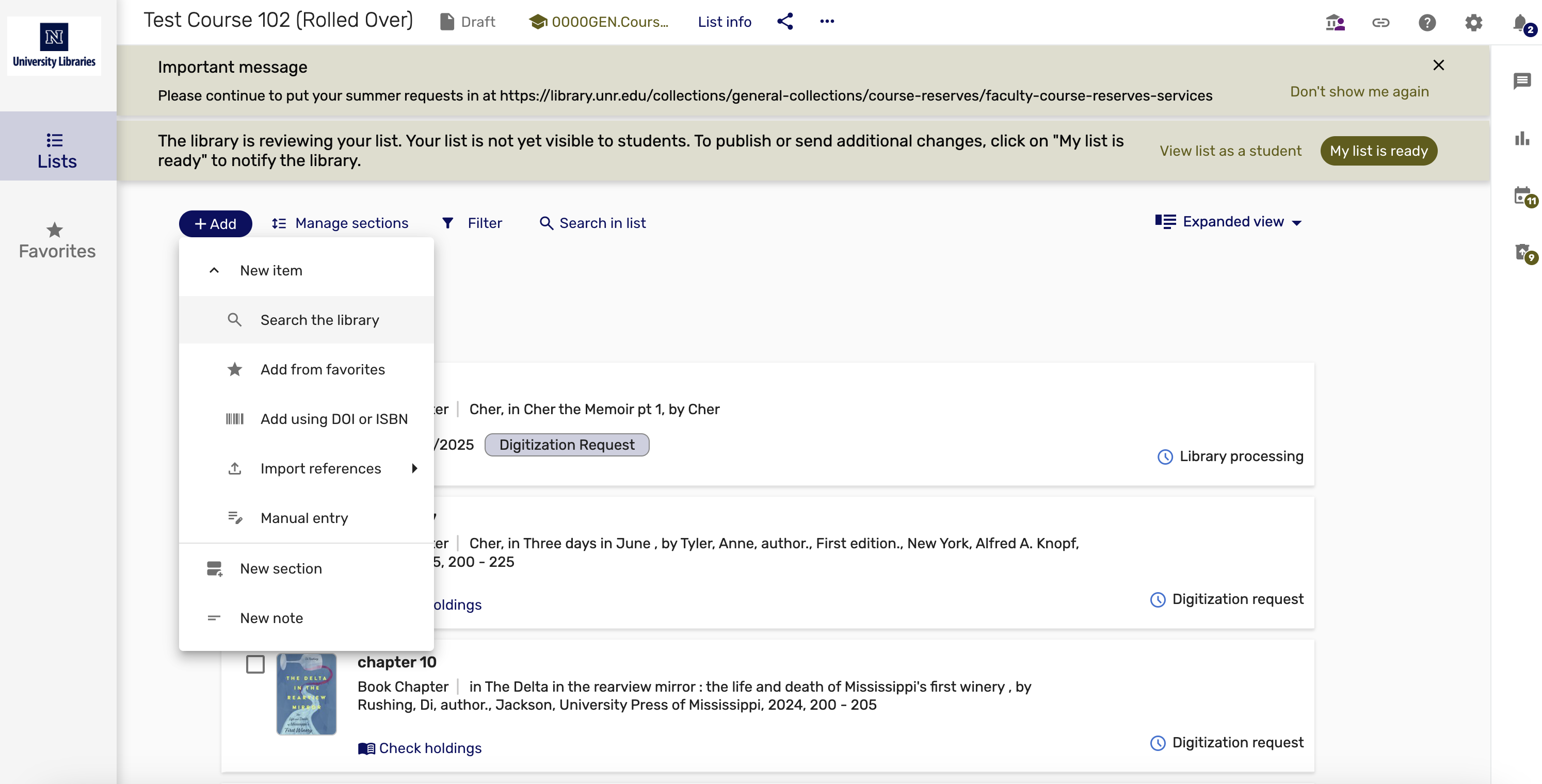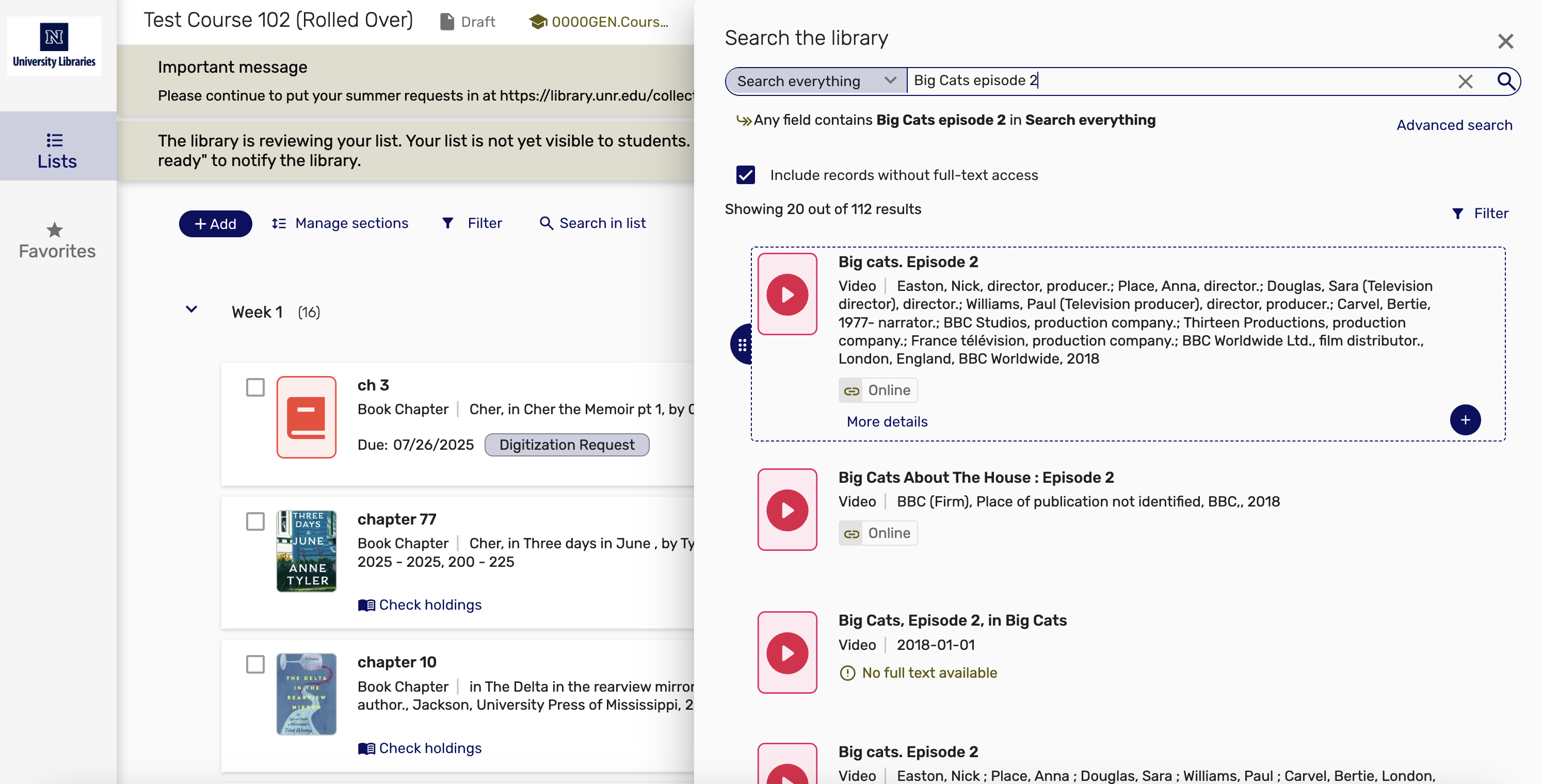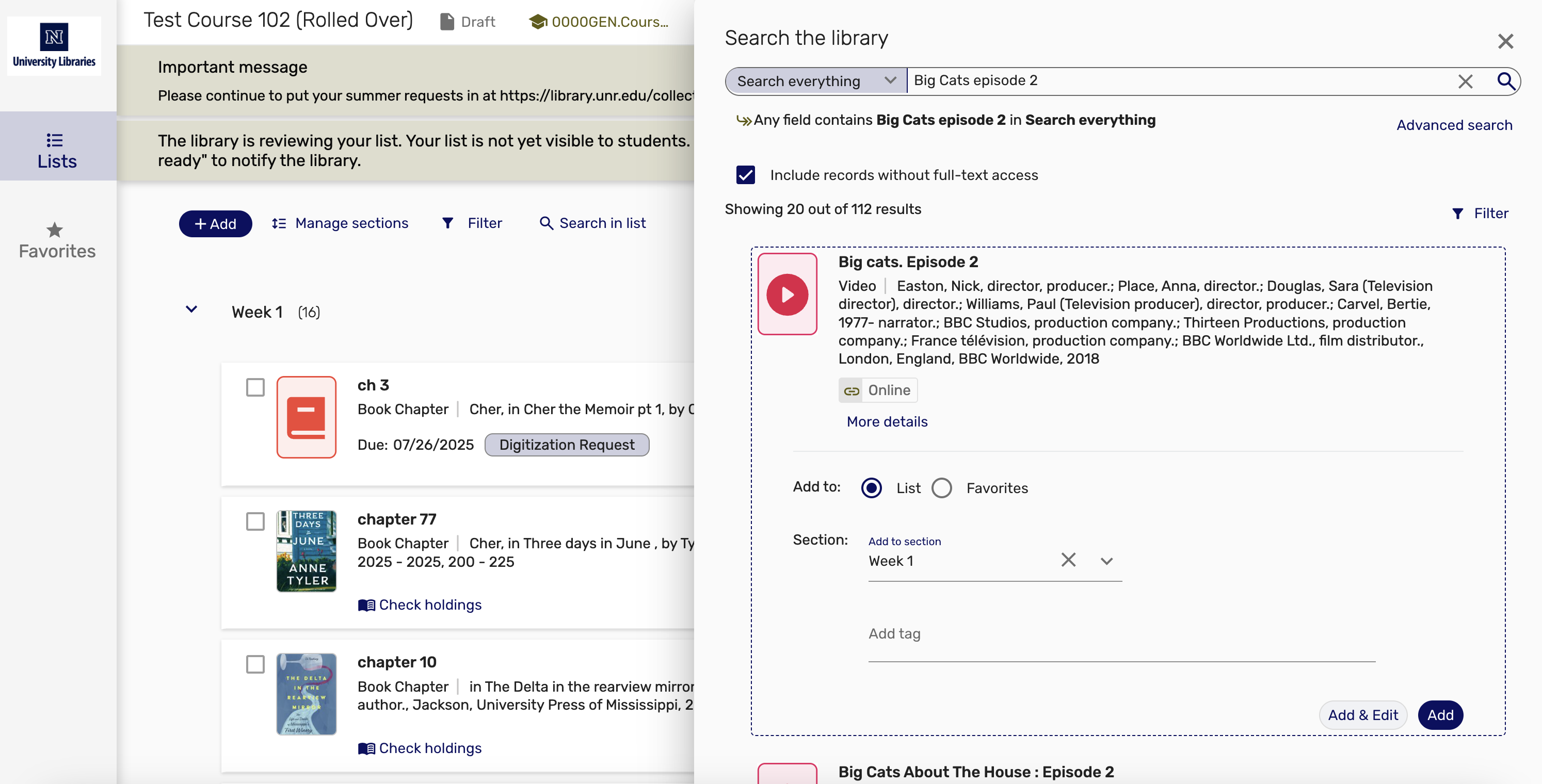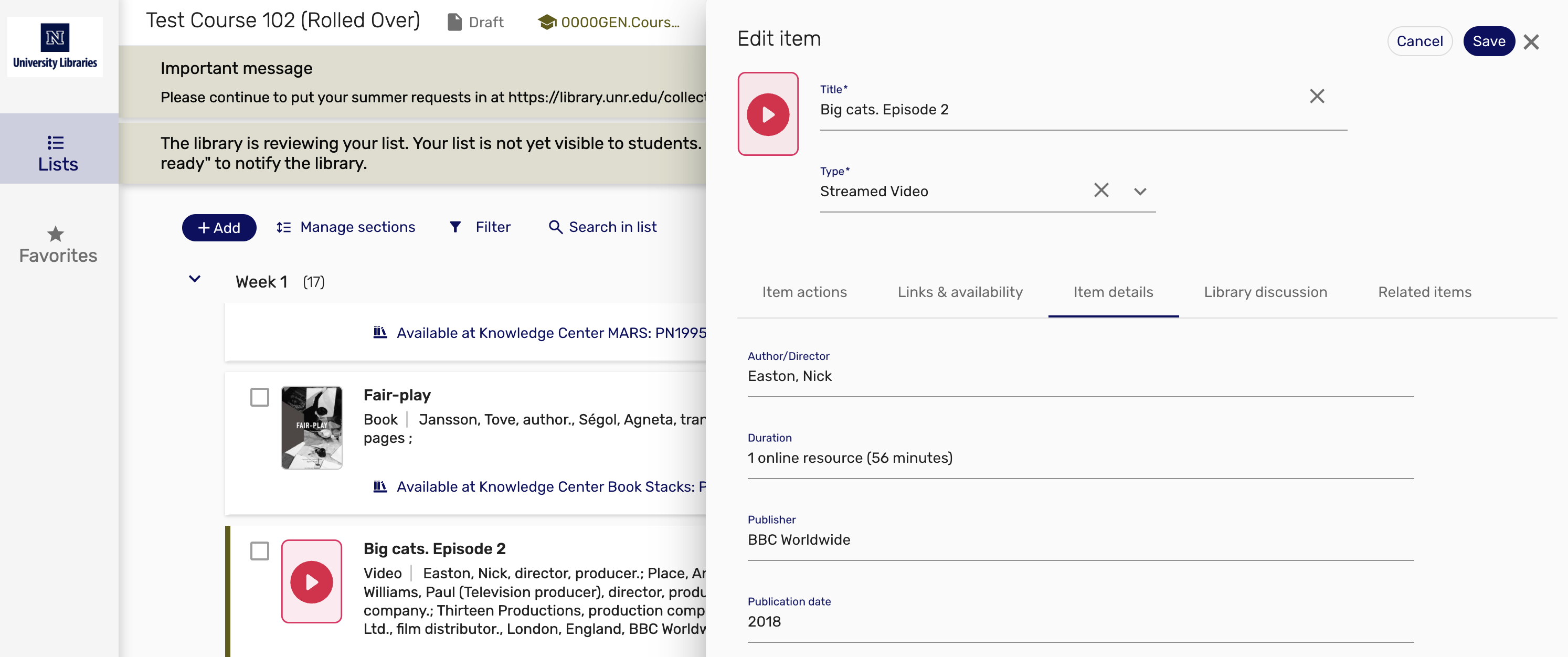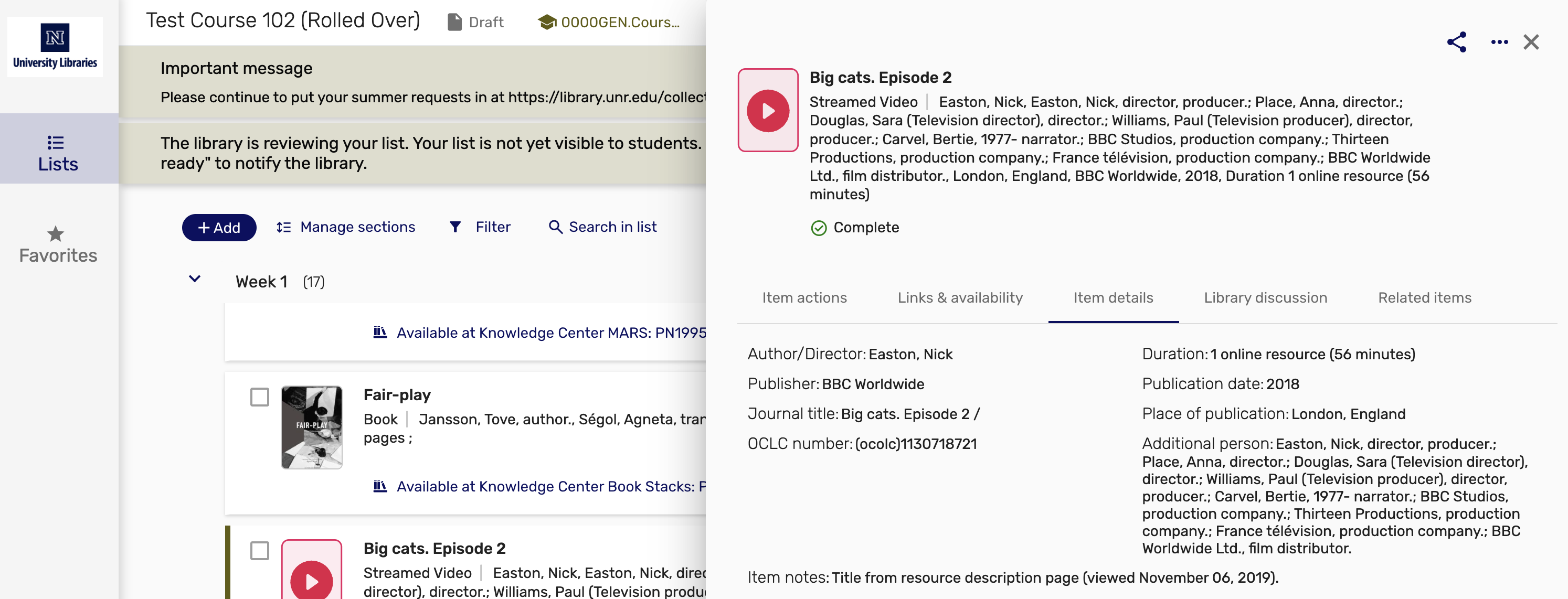Using the "Manual entry" form option
Learn how to request a streaming video manually.
Step 1
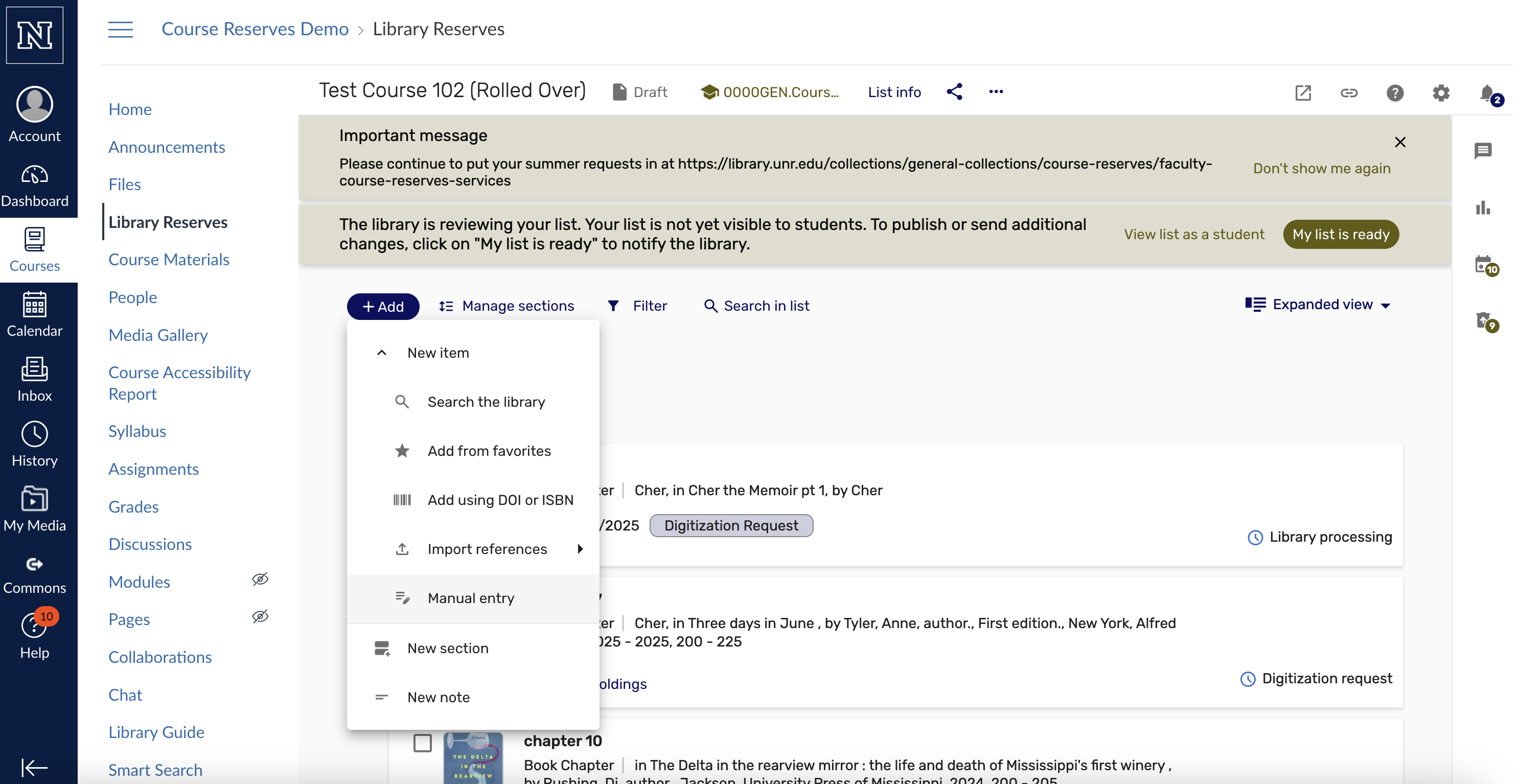
- Navigate to the Library Reserves link in the course
- Click the “+Add” button
- Click “Manual entry”
Step 2
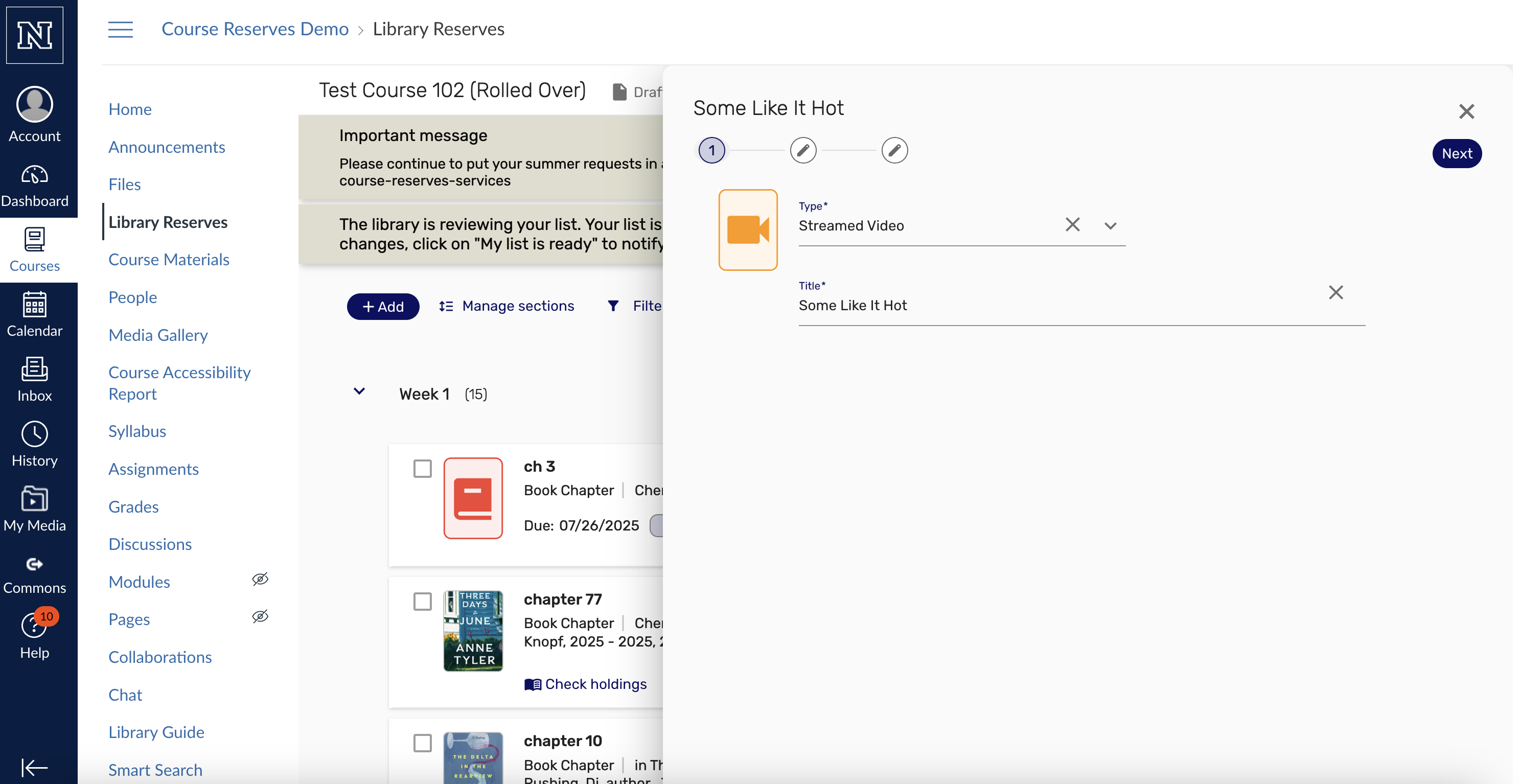
- Request type and title are required fields
- Click “Next” to continue entering citation information
Step 3
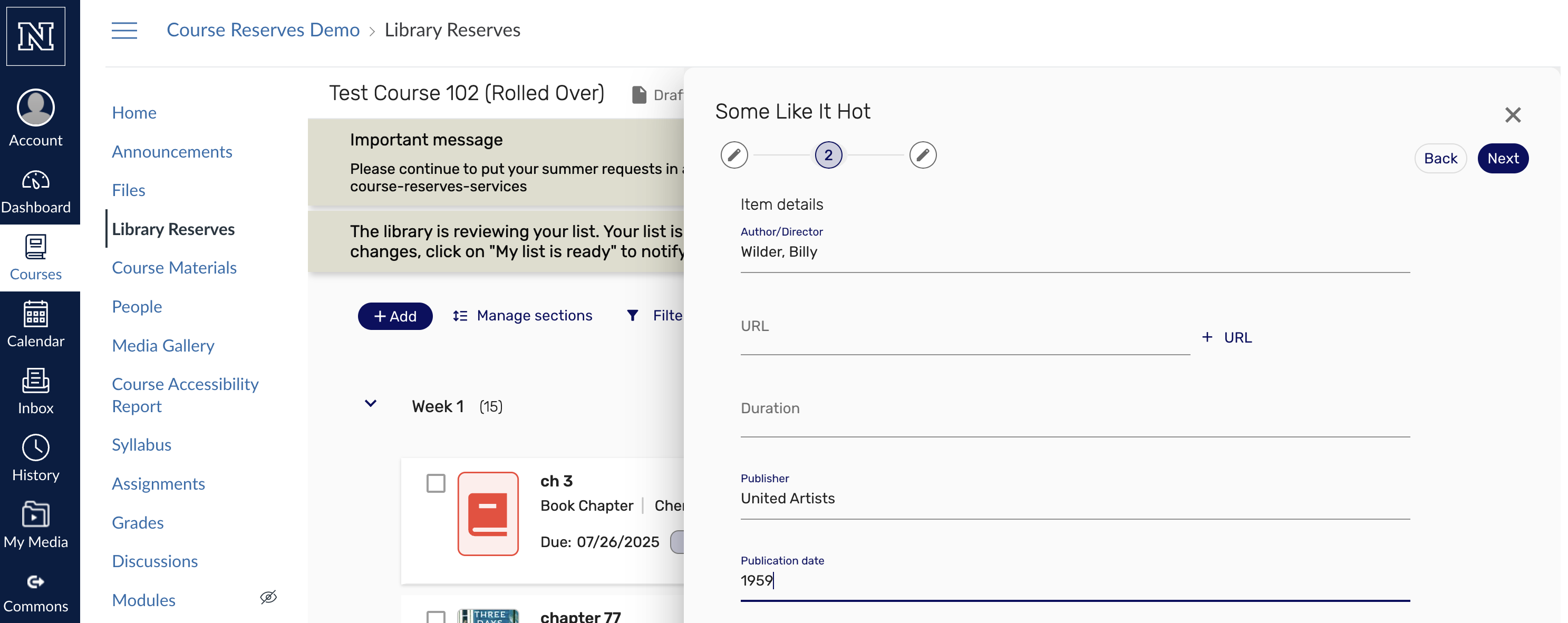
- IMPORTANT: Be sure to enter as much citation information as you have, in the form
Step 4
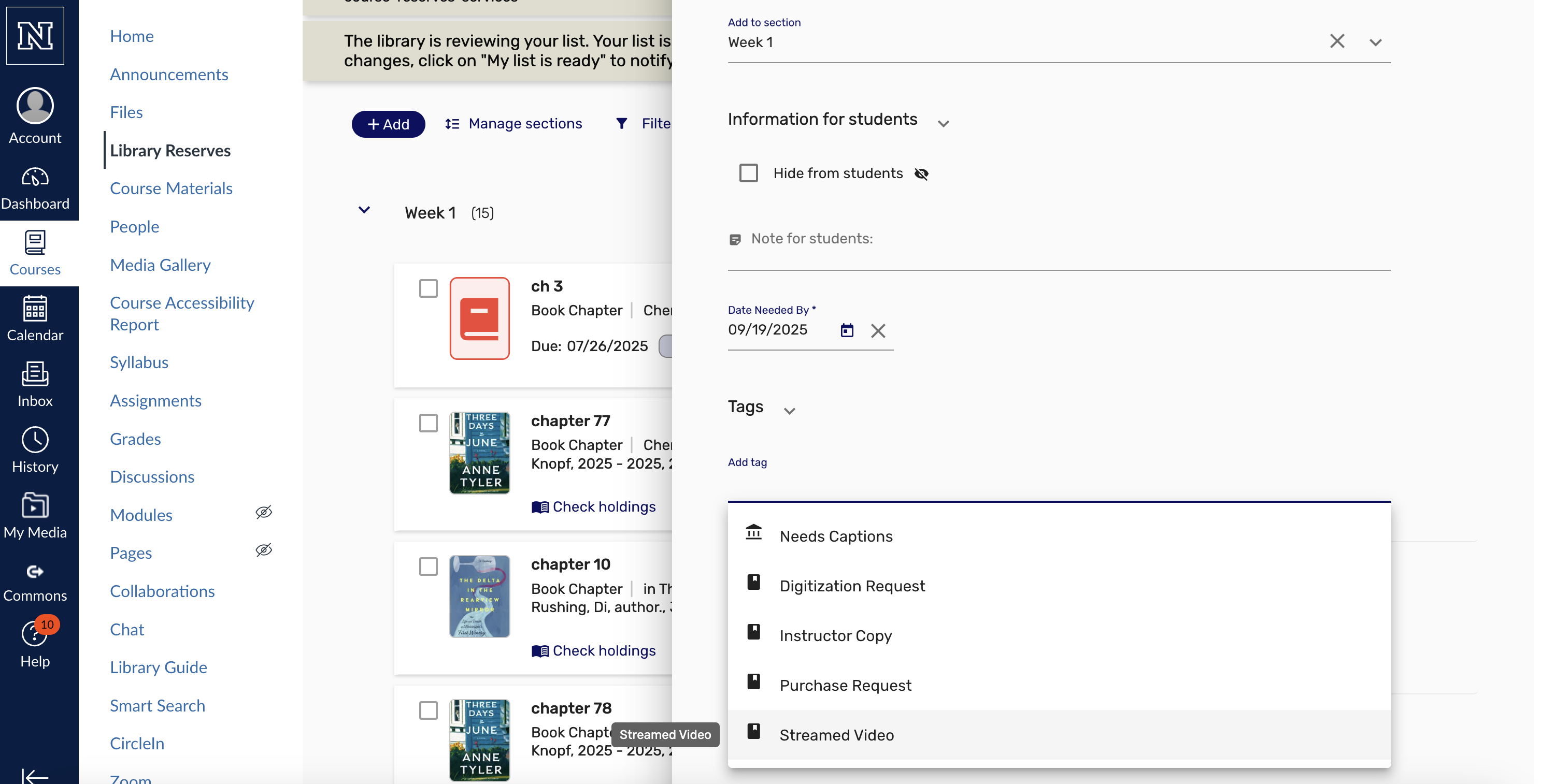
- Fill in Date Needed By
- Click on “Tags” to designate that it is a Streamed video request
- Click “Add” in upper right
Step 5
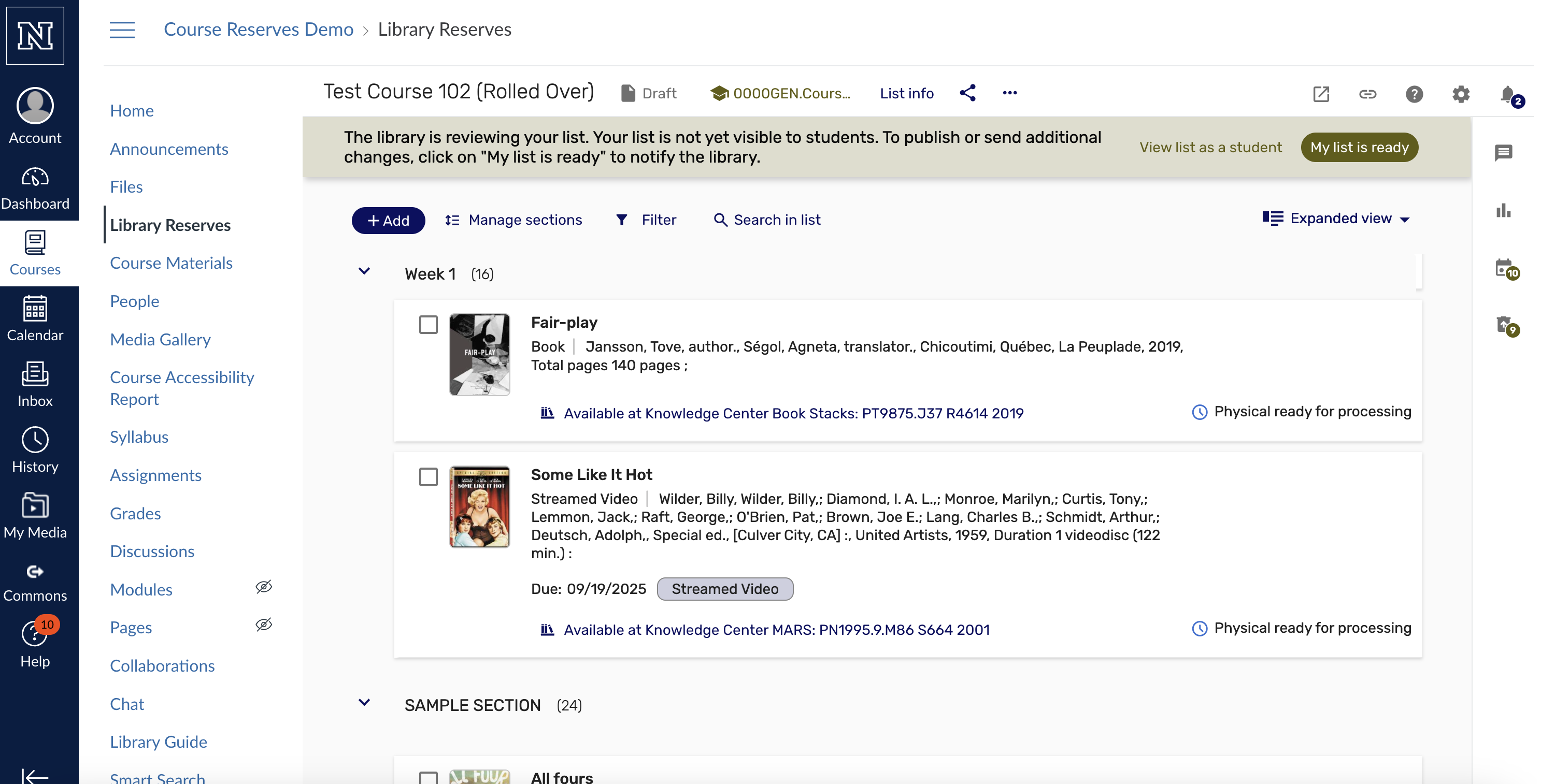
- You may need to click “My list is ready” in the upper right of your list to send the request to the library
- Note: the connection of the reserves system to the library catalog will automatically connect a streaming video manual request to any matching video form for that title (including dvds). However, the request will retain the label of “Streamed Video” and library staff will endeavor to fill the request appropriately.