Step 1
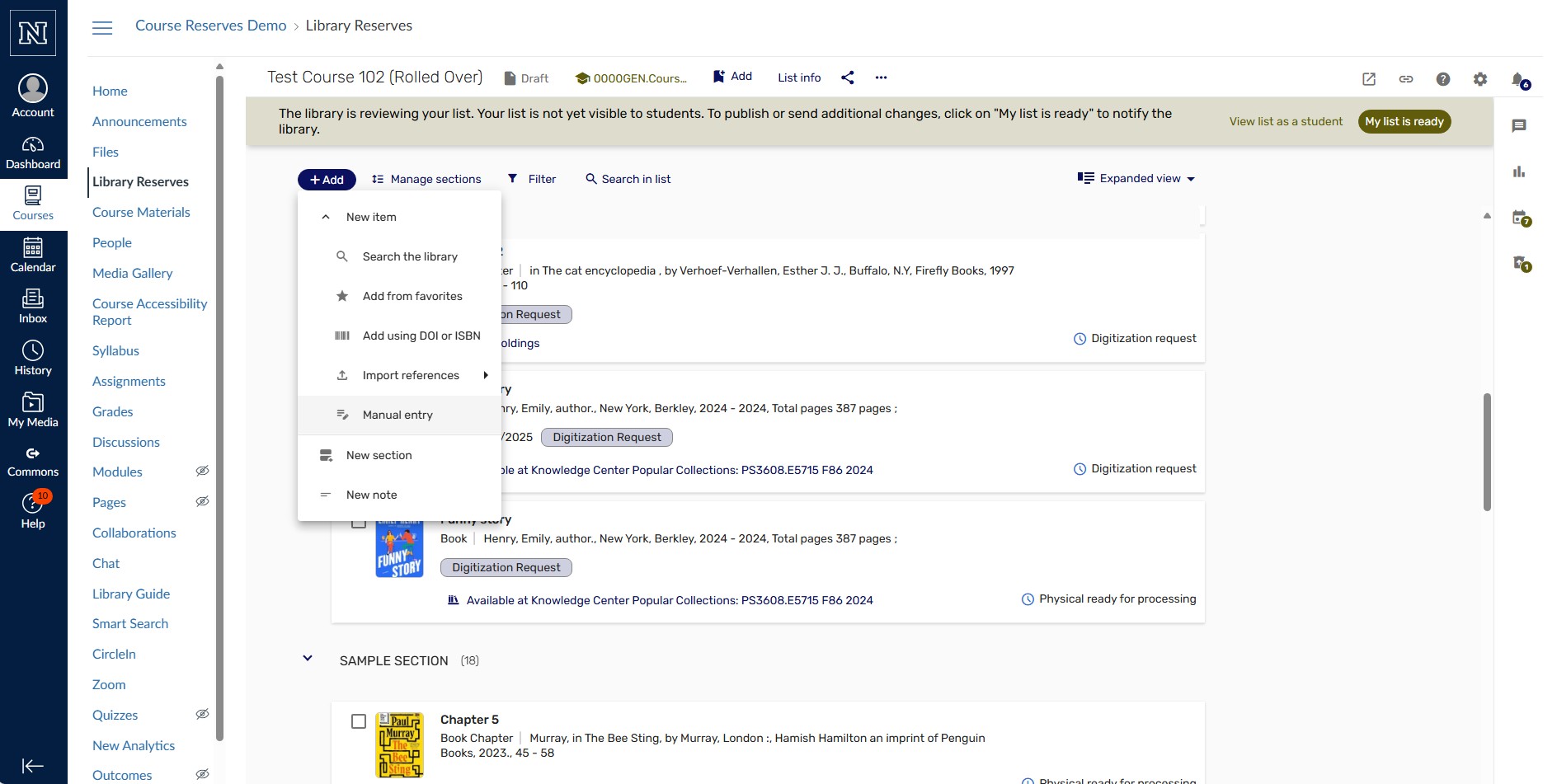
- Navigate to the Library Reserves link in the course
- Click the “+Add” button
- Click “Manual entry”
Step 2
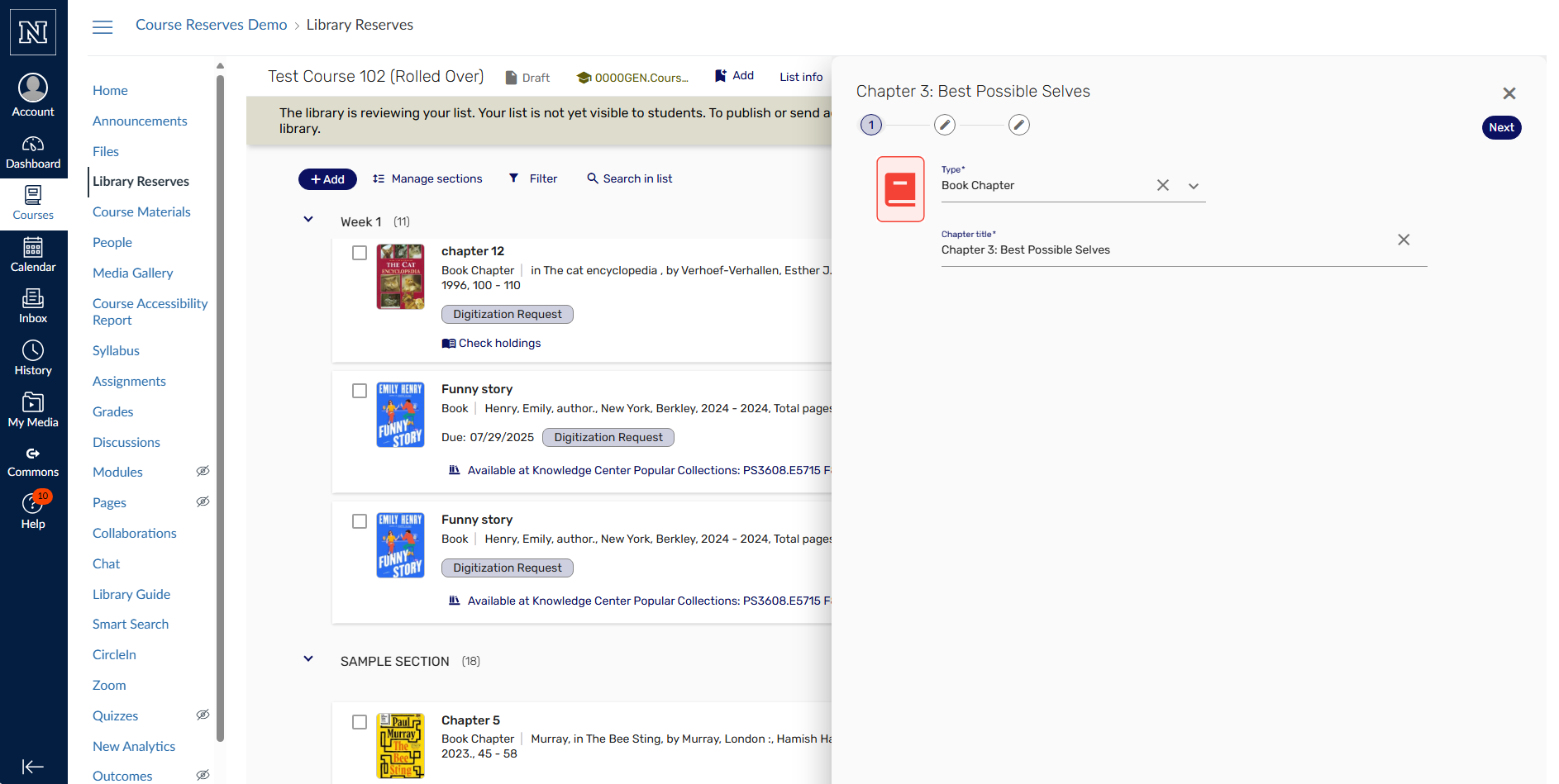
- Request type and title are required fields
- Click “Next” to continue entering citation information
- IMPORTANT: Be sure to enter book title and desired page range in the form
- Note: We are limited to digitizing and posting no more than fair use (not to exceed 15% of total pages of book)
Step 3
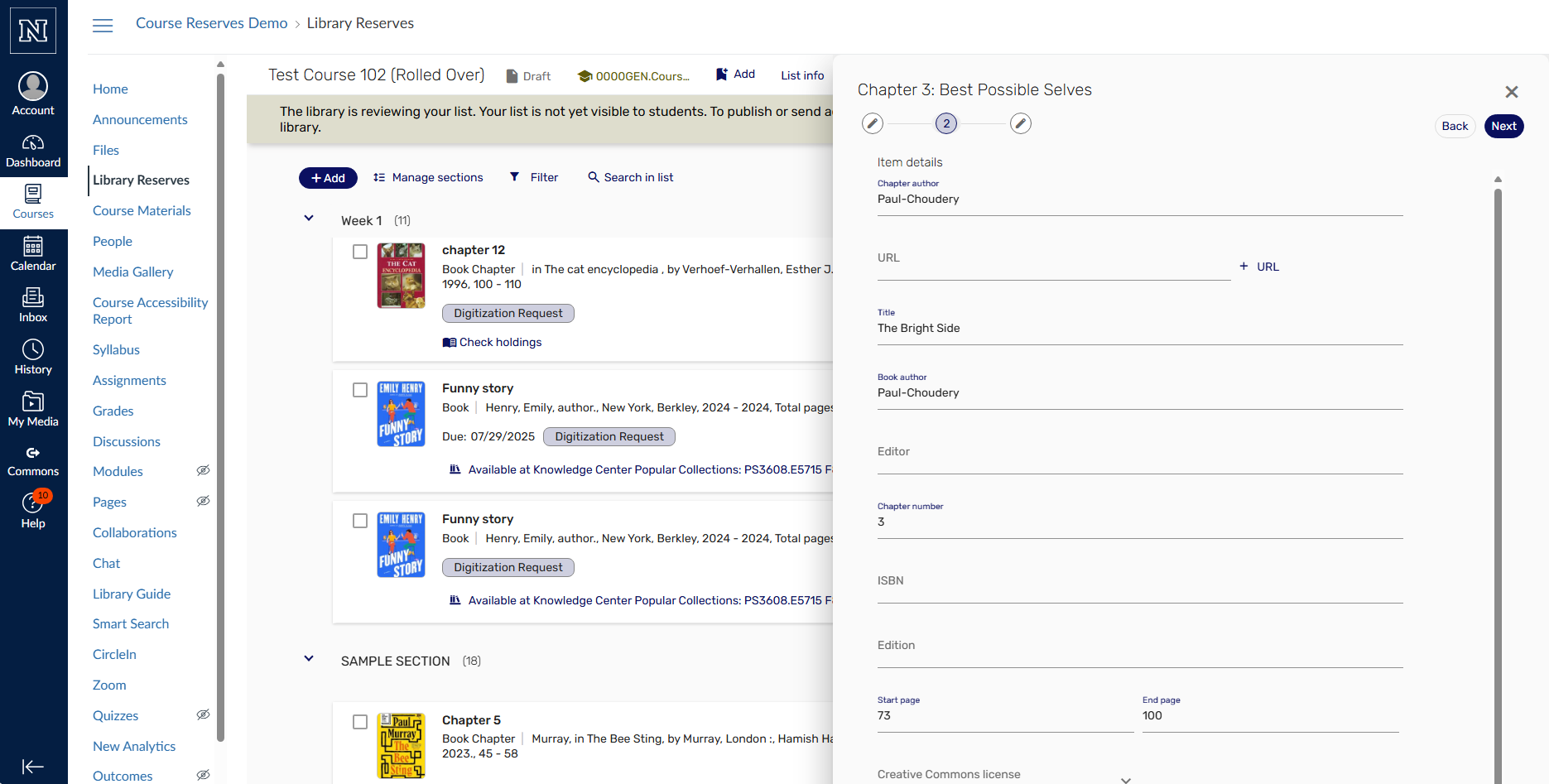
- Fill out as much information as you have.
- Click “Next”
Step 4
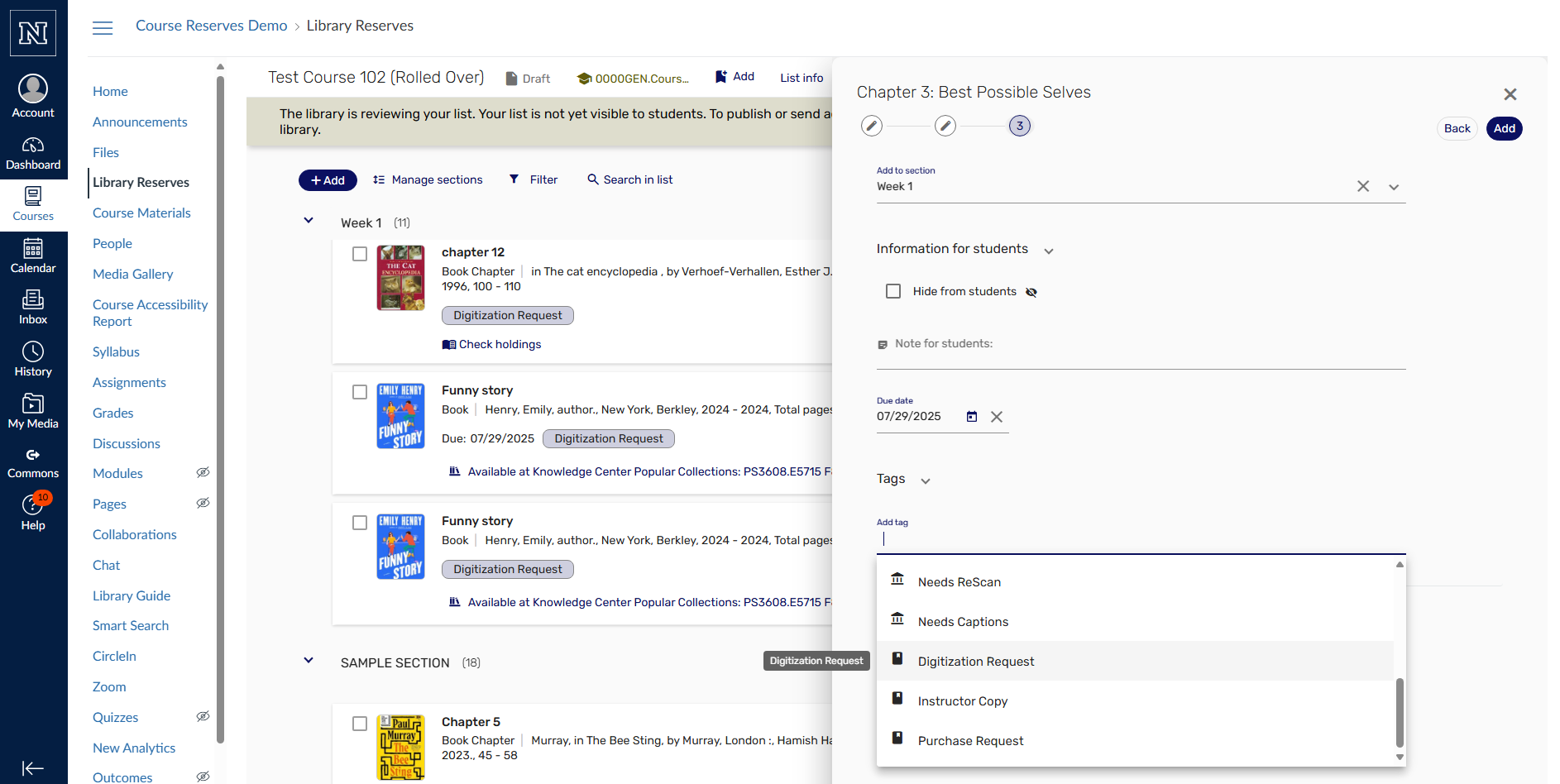
- Fill out the Due date/Need by date
- Click on “Tags” to designate that it is a Digitization (scanning) request
- Click “Add” to add the citation to your reading list
Step 5
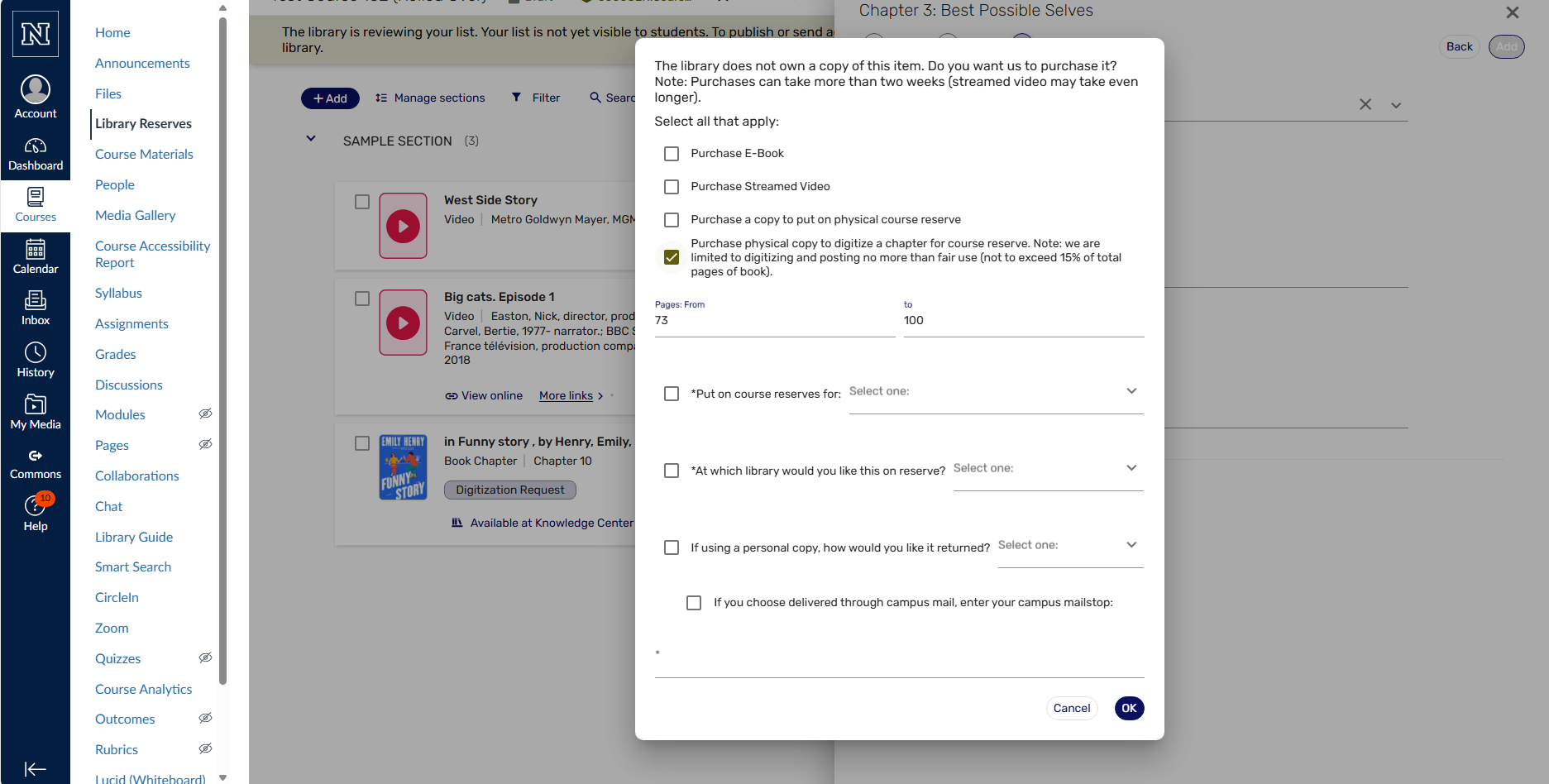
- Since this is a “Manual entry” the library may likely not own the title.
- If that is the case, please enter appropriate information regarding whether you have a personal copy you plan to bring in for chapter scanning/digitization or if you do not have a personal copy then you may request the library purchase a copy.
Step 6
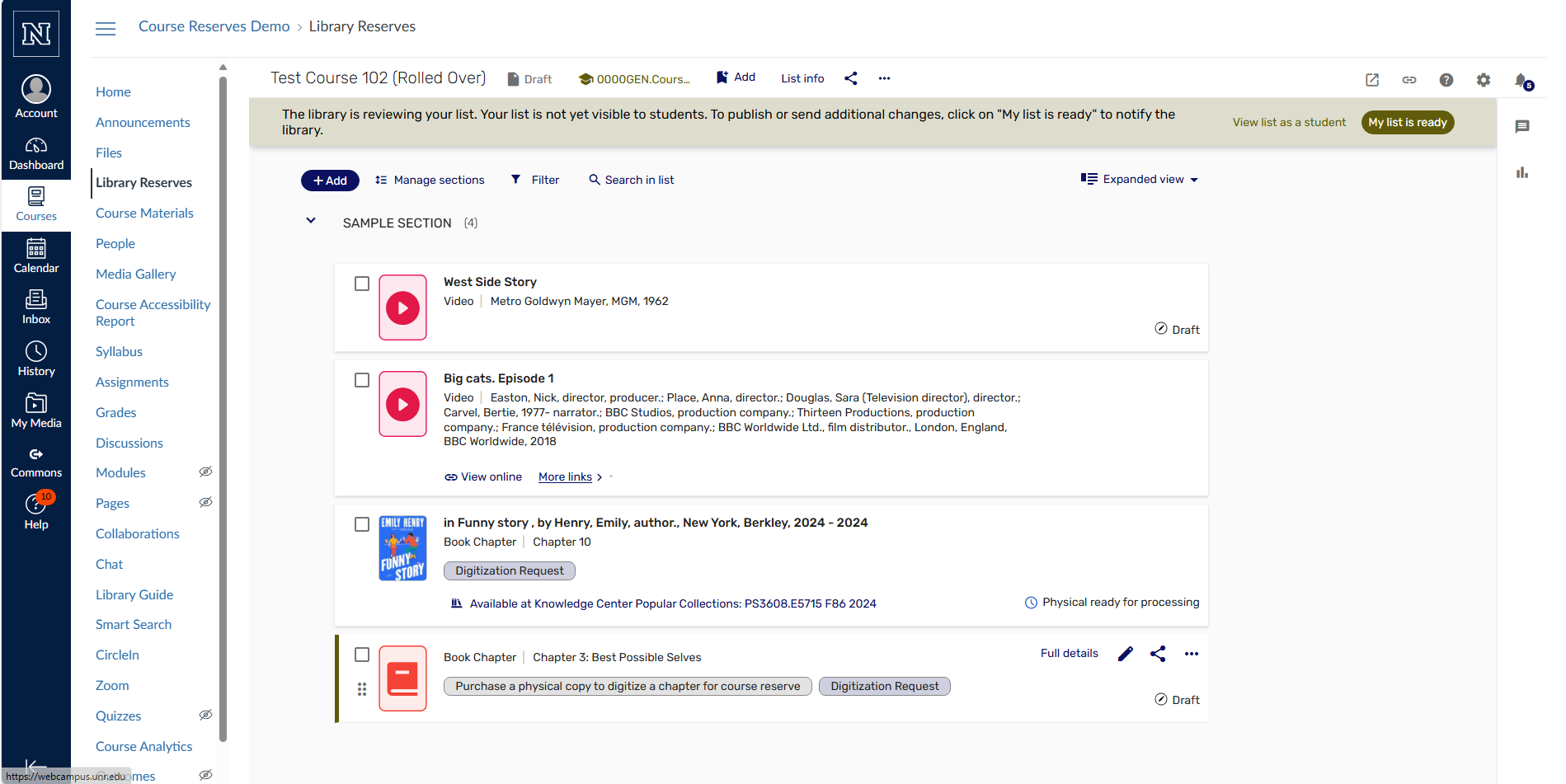
- Click ok to send the request to the library.