Searching Library Search
In Library Search, you can refine your results to show only full-text online items by selecting the “Available online” filter.
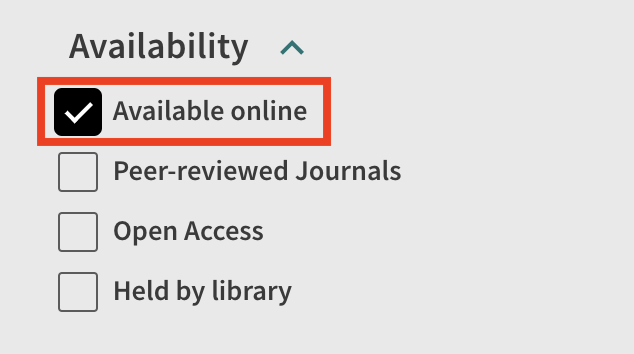
The filter "Available online" is enclosed by a red rectangle to show its location on the page. There is also a black checkbox next to "Available online" which indicates it is selected.
If an item is not available through the University Libraries, either online or in print, you can request it from another library. See our guide to requesting materials through Interlibrary loan for more information. You should never have to pay to access an article.
Searching in library databases
If you find an article citation in a database but cannot find the full text of the article in that database, click "Access options" and "Check for full text". This searches for the article across all library databases and will appear when you are either searching a database that you have logged into with your NetID or when you are searching while connected to the UNR Wi-Fi. It will either link you to the full text of the article, or if it is unavailable, it will direct you to a page in Library Search where you can then request the article via Interlibrary Loan.
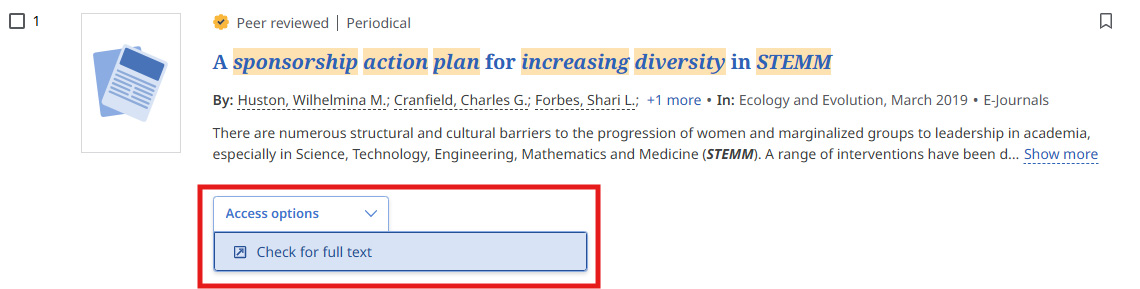
A journal article search result and its citation information. The "Access options" are enclosed by a red rectangle to show its location on the page.
Searching in Google Scholar
If you find an article citation in Google Scholar and you have connected your account to the University Libraries, select “Find it @ UNR.” “Find it @ UNR” searches for the article in library databases. View instructions for linking your Google Scholar account to the University Libraries.

The Google Scholar search record for an article. The "Find It @ UNR" button is enclosed by a red rectangle to show its location on the page.