Specific titles
If you are looking for a piece that has a unique title like Verdi’s Il Trovatore, for example, use Advanced Search.
When searching, follow these steps:
- Search for the composer in Library Search.
- Find the Advanced Search near the search bar and open the advanced search options.
- Choose Author/Creator from the Search Filters drop-down list next to the composer’s name in the search box (e.g., Verdi).
- Choose Title from the next Any Fields drop-down list and place the title of the piece in the search box (e.g., Il Trovatore). Click Search.
When looking at your Library Search results, you will see many different formats listed under “Resource type.” If you do not see “Scores,” click on “Show More.”
Select “Scores” and click “Apply Filters.” The search results should now show only the format you selected. If you’re interested in only physical copies of a score, select the “Held by library” filter under “Availability.”
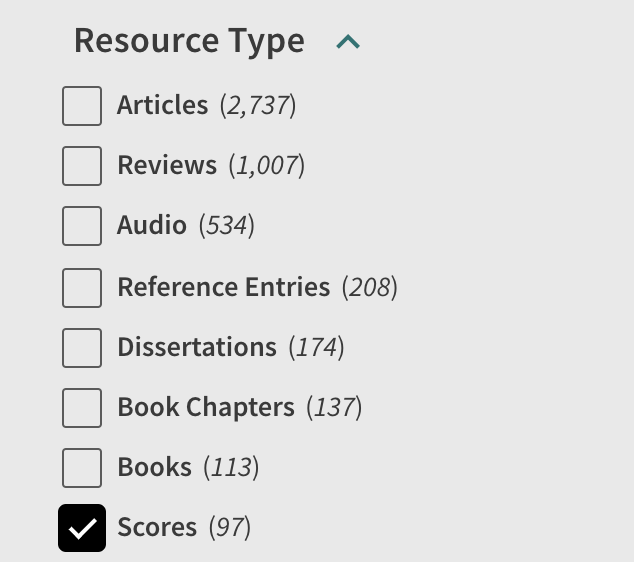
The "Resource Type" filter box in Library Search. The content type "Scores" has a black checkmark next to it to indicate it is selected.
Generic titles
If you are searching for a piece that has a generic title (i.e., the name is based on a musical form) and may include an opus (or other identifying number) like Chopin’s Prelude Op. 28, no. 10, it is sometimes more effective to use the simple Library Search.
Instead of inserting “Chopin Prelude op. 28, no. 10” in the search box, include the composer’s name and pluralized form name with the opus number (e.g., Chopin preludes op. 28). Then, limit to “Scores.”
More resources
Visit the Music Research guide for more information on music resources, including different types of music databases and how to access content about musicians themselves.