If you are unable to get what you need through the library’s print or online resources, the library will try to get the material from another library for you. This service is available at no cost to students, staff, and faculty of the University. There are two ways to request items that are unavailable at the University Libraries.
Ordering materials from Library Search
You can use Library Search to find materials that are available from other libraries outside of UNR.
- Search for your article, book, or other material’s title in the main Library Search box. Putting quotation marks around a title can help narrow down your search to that exact string of text.
- Log in using your NetID.
- Verify first that the material you need is not already available through UNR. If you don’t see it in the results list, click the banner at the top of the search results that says “add results beyond the University Libraries.”
- Find your desired material and click “Get it for me from other libraries.”
- Scroll down in the listing to the subheading “Get it from other locations.” Select how you want the material to be delivered. For books and other physical materials, you can request that the entire copy be delivered to you, which usually takes about a week. For articles and book chapters, you can request a digital copy be emailed to you, which usually takes no more than two business days.
- Fill out the form with any information, such as chapter number or pickup location, and click “Send.” The library will contact you by email when your request is ready.
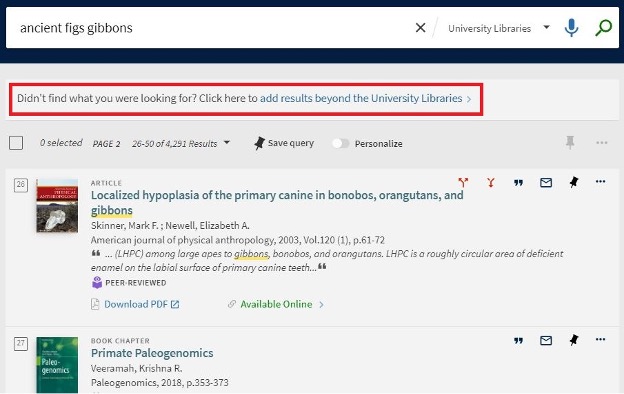
A list of search results for “ancient figs gibbons.” Above the search results, a red box encloses a banner that reads “Didn't find what you were looking for? Click here to add results beyond the University Libraries.”
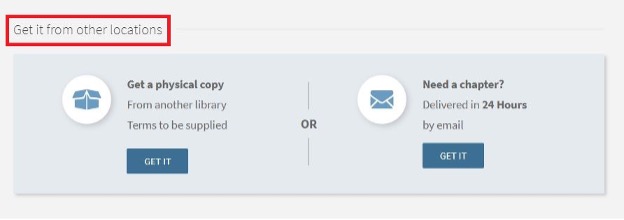
An individual record for a book in Library Search. There is a red box around the subheading “Get it from other locations.” Below the subheading is a light blue rectangle. Within the rectangle is an icon of a shipping box and the text “Get a physical copy, from another library, terms to be supplied” and a darker blue box that reads “Get it.” Also within the rectangle is an icon of an envelope and the text “Get a digital chapter, delivered in 24 hours, by email” and a darker blue box that reads “Get it.”
If the item you want still did not appear after you clicked “add results beyond the University Libraries,” you can submit a manual request through ILLiad.
Ordering difficult to find materials through ILLiad
To order works through Interlibrary Loan, follow the instructions below:
- Go to Interlibrary Loan (ILLiad).
- Enter your NetID Username and Password and click on Logon to ILLiad.
- One time only: The first time you use ILLiad, you will have to register to make sure the library has the correct information to notify you when your requested items are ready.
- Under New Request in the left menu, select the type of item you need, such as Book or Article.
- Fill out the required fields and Submit Request. Additional information beyond the required fields can sometimes help with finding the desired item quicker.
- For articles, you must know at least the title, what journal it is from, the year, and the page range.
- For books, you must know at least the author and title, but it is also recommended that you know the ISBN. You can usually find this by looking the book up on a website like Amazon.
The library will contact you by email when your request is ready. You can find digital items by logging back into ILLiad and downloading them from the main page, under “Articles Available for Viewing.” You can also see and manage any materials you have available through your library account.