Print books
You can browse for books either on the shelves or online. Since library books are shelved by subject, it is best to use Library Search to find the initial location of a book on your topic, and then browse the shelves around that book to find more books of interest.
For print books, you will always see the location, call number/MARS location, and status (i.e., available or not available) under the title in Library Search.
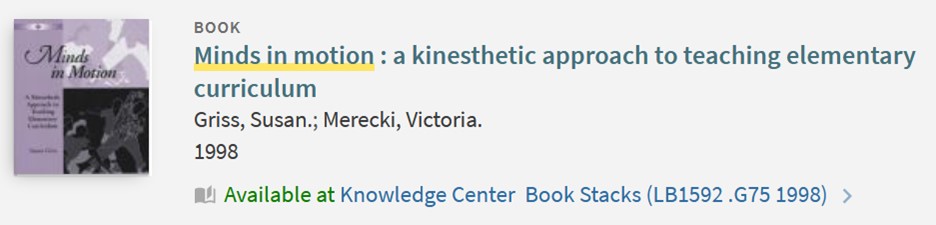 Screenshot of the book “Minds in Motion: A Kinesthetic Approach to Teaching Elementary Curriculum,” with information stating that it is available at Knowledge Center Book Stacks (LB1592.G75 1998).
Screenshot of the book “Minds in Motion: A Kinesthetic Approach to Teaching Elementary Curriculum,” with information stating that it is available at Knowledge Center Book Stacks (LB1592.G75 1998).Find the item on the shelf by looking at the location and call number. The location (e.g., Knowledge Center Book Stacks) tells you in which library the book is located. The call number (e.g., LB1592.G75 1998) is the exact location of the book in the library. Learn more about how to read call numbers.
If a book is listed as being in MARS, select “Request” and pick it up at the Circulation Desk on the main floor of the Mathewson-IGT Knowledge Center.
Printed floor maps of call number locations in the Knowledge Center are available at the Circulation Desk on the second floor. Large-size floor maps are posted throughout the building. The Knowledge Center floor maps are also available online.
Library search
Library Search also has a virtual browsing feature built in. Enter some keywords into Library Search that describe your topic. It is best to keep your search simple to find a book that is relevant. When you get a list of search results, choose “Books” from the “Resource type” filter. You can see the filters on the left side of your screen or click on the filter icon. Select “Show More” if you don’t see “Books” listed. This will filter your results to show both print books and eBooks.
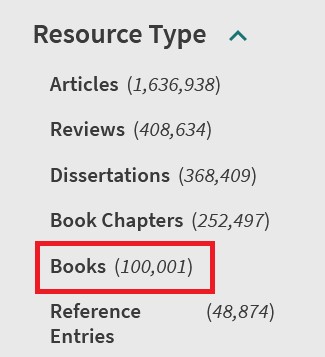
Click on the book’s title and scroll down to see more information about it, including a description, table of contents, book reviews, and author information, if available. Once you find a book of interest, click on the title and scroll down to “Virtual Browse” to see similar titles. Alternately, you can click on one of the subjects listed under “Details” to run a new search on that subject.
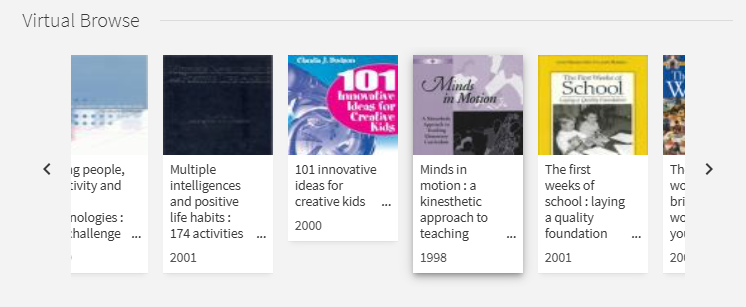
eBooks
To narrow to eBooks only, select the filter for “Available Online” after following the method above. To access the eBook, click on “Available Online” under the title or click a link under “Full text availability.” Enter your NetID and password when prompted. You will be able to either read the eBook online or download it. You may need to create a free account or download specific software to be able to download it.
 Screenshot of part of an eBook record in Library Search that shows a link under “Full text availability” in the “Online Access” portion of the record.
Screenshot of part of an eBook record in Library Search that shows a link under “Full text availability” in the “Online Access” portion of the record.Requesting books
If a book you need is checked out, you can request to be the next person to use it. The book will be recalled from the previous user, who will be given two weeks to return it.
To request a book that is checked out, log in to Library Search with your NetID and password if you have not already done so. Under the “Request” options, choose “Request” and enter your pickup location. You will receive an email when the book is ready to be checked out.
You can also request another copy of a book that is checked out by requesting it from other libraries. For more detailed information see our guide to requesting books and articles through Interlibrary Loan.