Google Scholar provides a simple way to broadly search for scholarly literature. It includes articles, theses, books, abstracts, court opinions, and more. Be aware that it is not a comprehensive resource and will not always take you to the full text of items you find. For ease of access, you can customize Google Scholar to link you to content available through the University of Nevada, Reno Libraries:
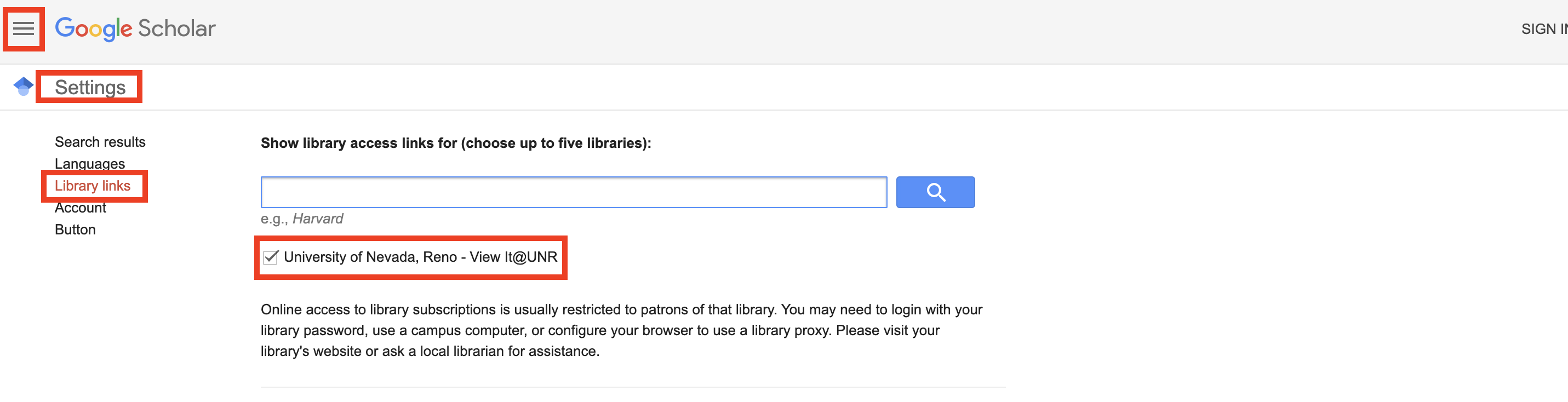
The "Settings" page in Google Scholar. The three horizontal bars are enclosed in a red square and indicate the “Menu” link. The words “Settings,” "Library links," and "University of Nevada - Reno - View It @ UNR" are enclosed in red rectangles to highlight their location on the page. There is also a checkmark in the checkbox beside the “University of Nevada - Reno - View It @ UNR” option to indicate that it has been selected.
Follow the steps below to link your accounts.
- Open Google Scholar.
- In the upper left corner, click on the Menu (three horizontal bars) and then Settings.
- Click "Library Links" on the left side of the page.
- Type "University of Nevada Reno" and click search.
- Make sure that you put a check mark in the box preceding “University of Nevada, Reno – View It @ UNR.”
- After you run a search, on the results page, you will see a link titled “View It @ UNR” to the right side of any articles that the Libraries have access to. Clicking this link will take you to a page with the full text of the article. If you are off-campus, you will have to enter your NetID and password to gain access to the full text.
If you find an article through Google Scholar that the University of Nevada, Reno Libraries does not have access to, you can request to borrow a copy from another library for free. See our guide to requesting books and articles through Interlibrary Loan.